Governance in Microsoft 365 can be tricky. Most organizations generate a staggering number of Word, Excel and PowerPoint documents daily. If this generation is not standardized and governed, it can very easily lead to content duplication, content sprawl, and an inconsistent experience for customers.
By implementing a centralized organization-wide asset library for your document templates, you can ensure consistency, save time, and enhance collaboration. The document templates stored in your org-wide asset library promote the following:
- Consistency – Formatting, structure, and styles can be applied uniformly.
- Branding – Along with consistency in the document structure itself, you can implement elements across all your documents that reinforce your brand identity, both internally and externally.
- Compliance – Templates can include legal disclaimers, copyright notices, or privacy policies, ensuring compliance with relevant laws and regulations.
- Time saving – By providing a predetermined starting point for document creation, users can focus on the content rather than the how to put it all together.
- Error reduction – templates provide a plug and play approach that reduces the likelihood of key information being left out a document.
Our scenario – Client presentation documents
Our sales department often uses PowerPoint presentations in client meetings to sell our products and services. Our products and services each have their own unique brand identity; because of this, we need to provide and quick and easy way for the Sales team to create new presentations that have the correct brand identity built into them.
We have the following two existing presentation templates that we would like to use in our template library:
- Sales – Product Presentation.potx
- Sales – Services Presentation.potx
Requirements & Limitations
Before you we step through the process of creating an org-wide asset library for document templates, we will need to take note of a few requirements to complete the steps as well as the limitations of the functionality.
Requirements
- Admin Rights – You will need to either be a SharePoint Admin or a Global Admin on your tenant.
- SharePoint Online Management Shell – To register an org-wide asset library, you will need to install the SharePoint Online Management Shell module on PowerShell.
- Microsoft365 Apps Version 2002 or later – For users to access the templates, they will need to have version 2002 or later of the Microsoft 365 Apps installed.
- PowerPoint for the web - For a user to access PowerPoint templates via the PowerPoint Web App, they must have an Office 365 E3 or E5 license.
Limitations
- Microsoft365 Web Apps – Document templates are not available via the Microsoft 365 Web Apps, except for PowerPoint as mentioned above.
Step 1 – Choose a host site for your library
To start, we need to choose the site that will host our asset library. It’s important to note that, per tenant, you can only have a single site that your org-wide asset libraries, and that all users have read access to the site and its libraries via the 'Everyone except for external users' group. Typically, this site will be the Home hub for your organization’s intranet or a resources hub where the organization can access policies, procedures, and various other resources.
For governance purposes, it of course also makes sense that there is a ‘single version of the truth’.
In our case, we have a communication site called Organization Resources and we have already given the ‘Everyone except for external users’ group read access to it.
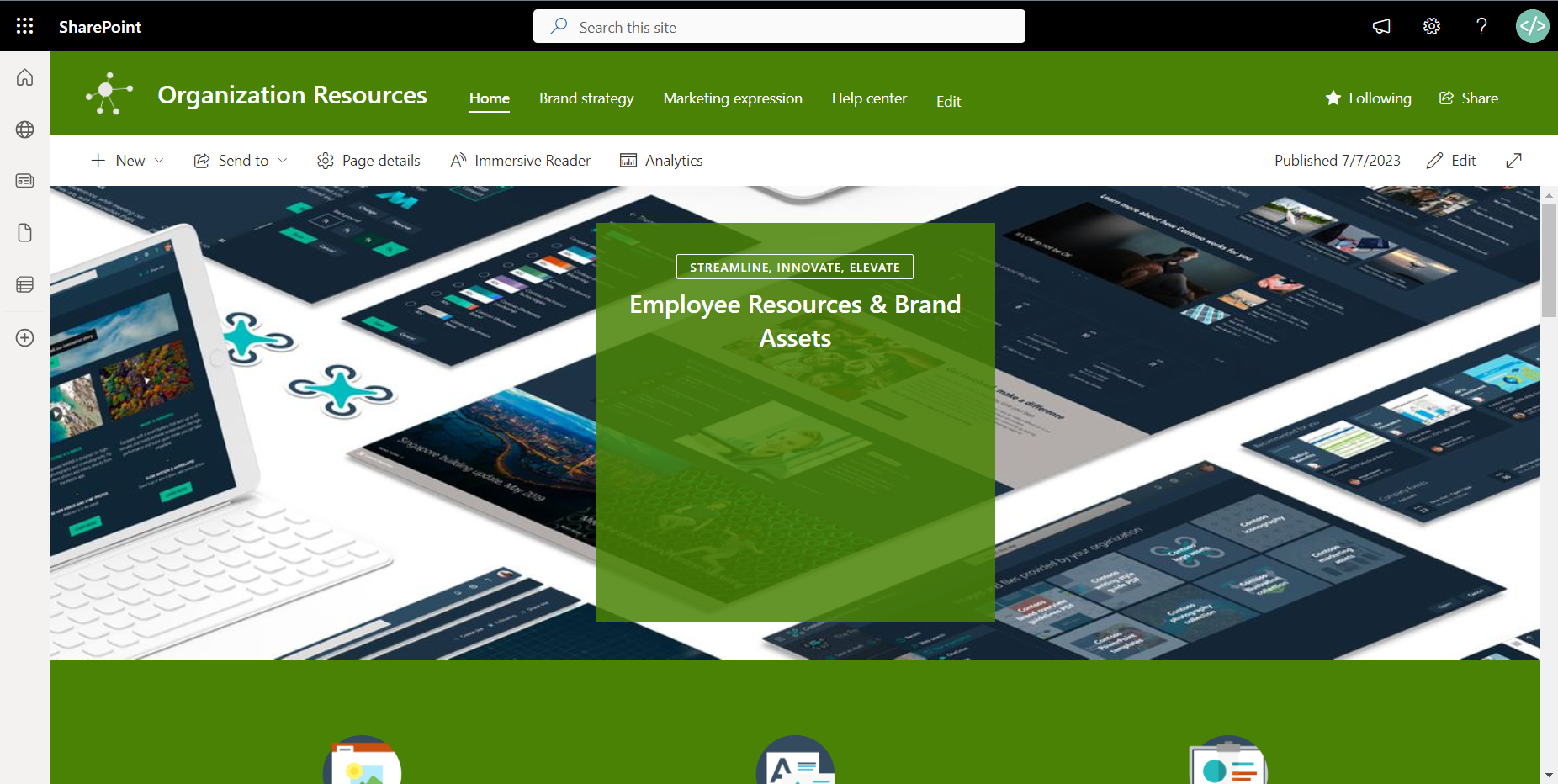
Step 2 – Create & configure an org-wide document template library
With the host site chosen and the basic access permissions set, we can now create a library to host our document templates. Depending on the size of your organization, you may want several document template libraries or a single document template library with folders to organize the various templates. In our case, we are going to create a single library.
Create the library & set it as an org-wide document template library
On your site, create a document library (we’re calling ours ‘Templates’). Once you’ve done that, open PowerShell and log into the SharePoint Online Management Shell with the following command:
Connect-SPOServiceOnce connected, run the following command and accept the prompts to set our newly created ‘Templates’ library as an org-wide document template library:
Add-SPOOrgAssetsLibrary -LibraryUrl "https://[tenant name].sharepoint.com/sites/OrganizationResources/Templates" -OrgAssetType OfficeTemplateLibrary -CdnType Private
You can also add some additional settings for the library, such as the thumbnail, with the Set-SPOOrgAssetsLibrary command.
Step 3 – Upload the templates
Now that your library has been set, it may take up to 24 hours for it to show in the Office Apps. Whilst we wait for that, we can upload our sales department presentation templates to the library. As we are uploading PowerPoint presentation templates, the files will have to be saved as a .potx file. The same goes for Excel and Word templates that must be saved as .xltx and .dotx files respectively. To learn how to do this:
- Excel – Save a workbook as a template
- PowerPoint – Create and save a PowerPoint template
- Word – Save a document as a template
Once your templates are ready, you can upload them to the Templates library normally as you would a regular file.
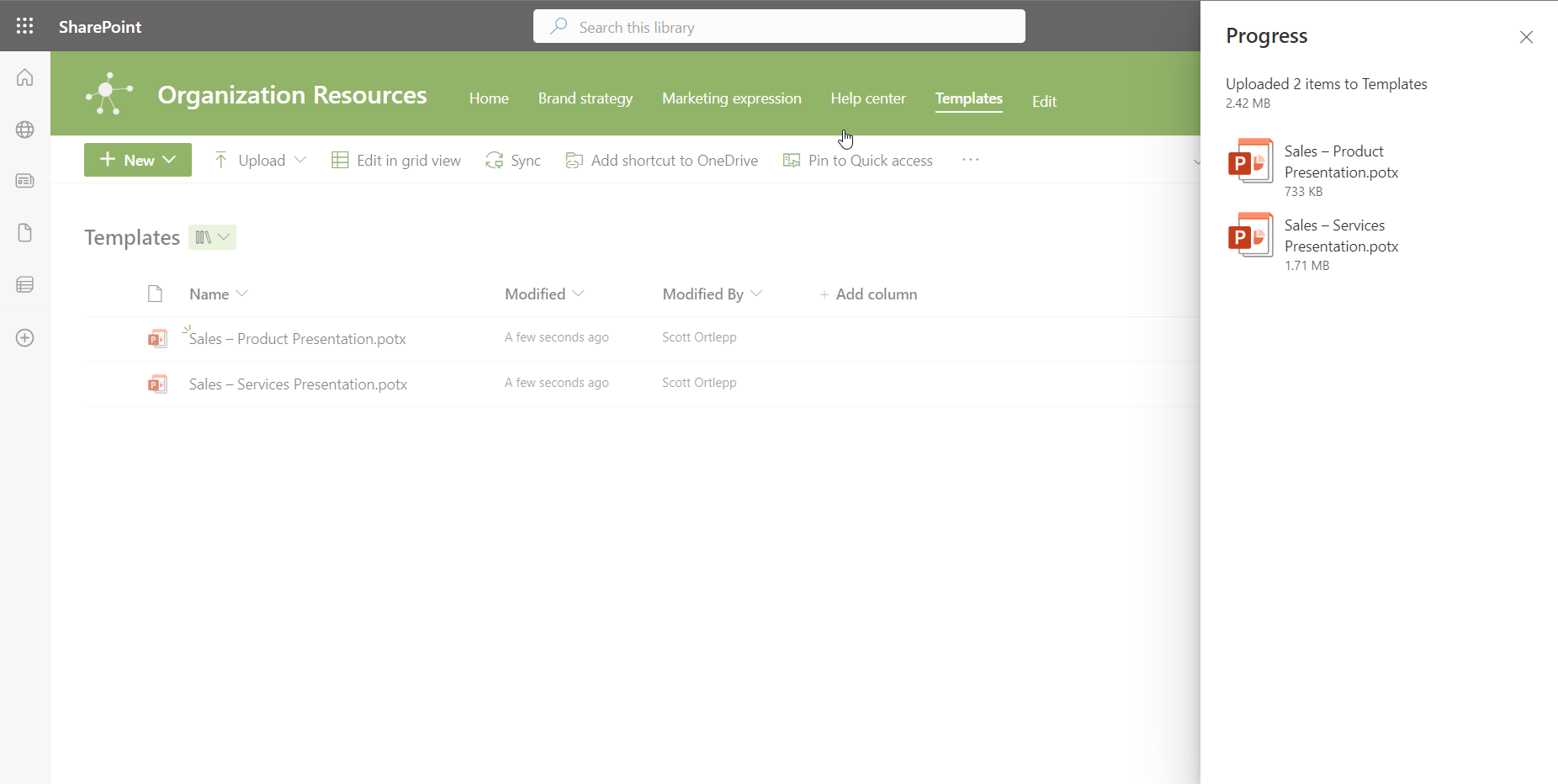
Step 4 – Create a document from a template
With our templates uploaded, we are now ready to use them to create a new services presentation. Because we have a Microsoft 365 E3 license, we are going to do this with the PowerPoint web app, but you will also be able to do this your desktop app.
Open PowerPoint Online, and select ‘See more themes’ under the ‘Create new’ section of the page:

Under our organization’s section on the page, in this case called MSFT, we can see our org-wide asset library called ‘Templates’, open that library:
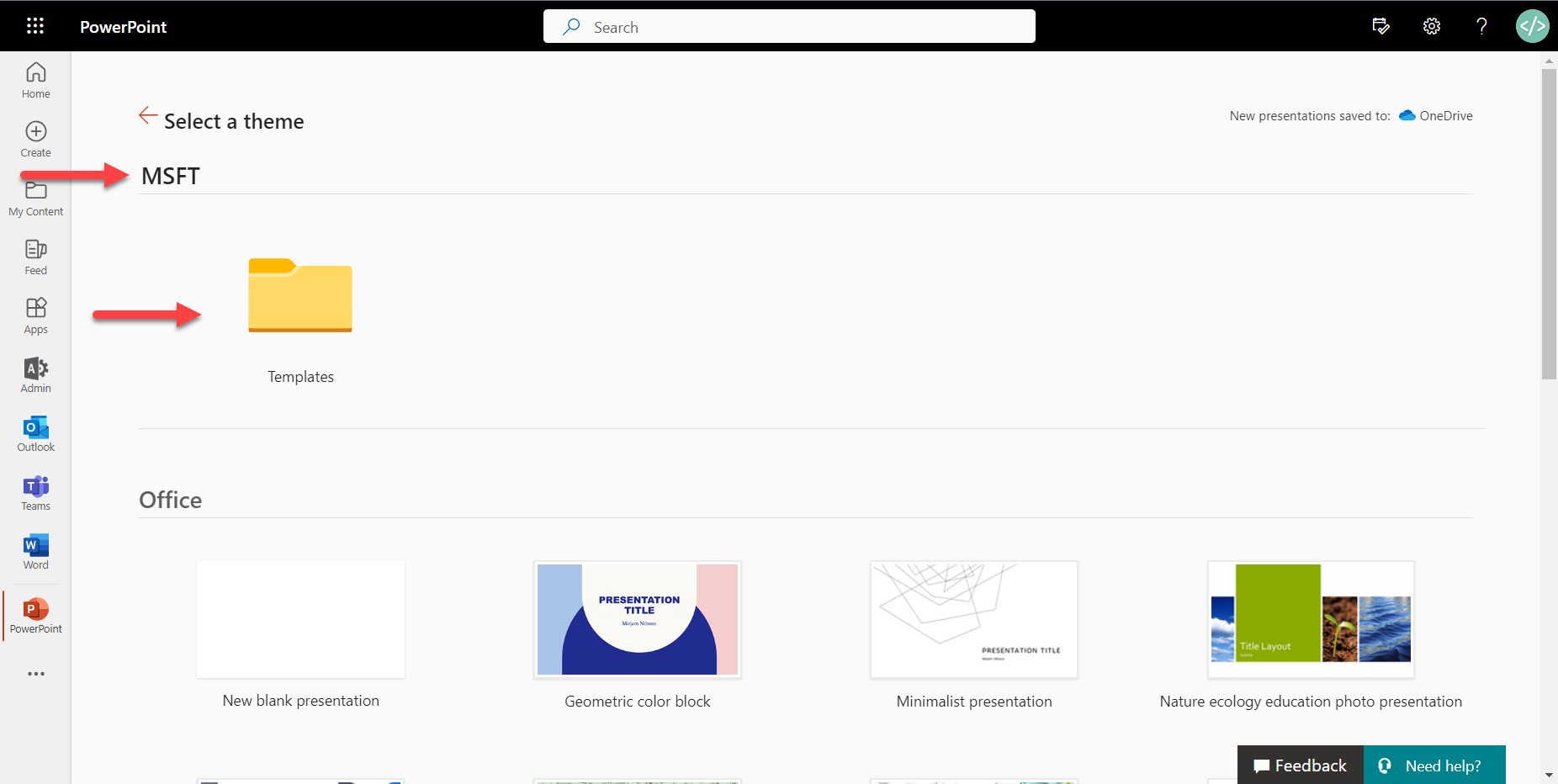
We can now see our two presentation templates, select the Sales – Services Presentation one.

PowerPoint will open a new presentation deck for you, by default saved in your OneDrive.
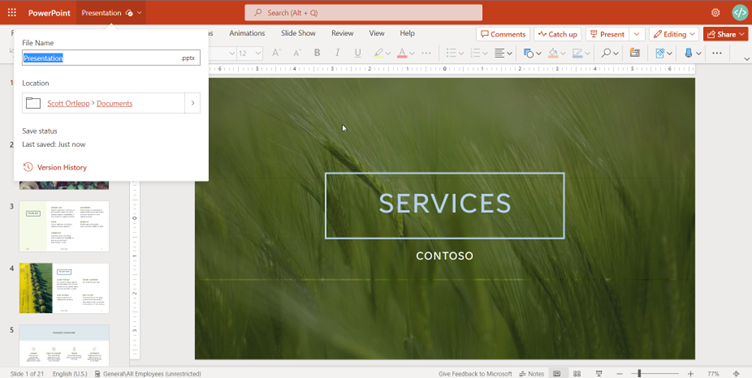
Final considerations
By making your organization’s document templates available directly through the Office apps, you can increase the speed of creation, and reduce the number of copies and variations of templates floating around. Duplicate and inconsistent content can harm your brand and frustrate your users.
Keep things updated
Make sure that - where needed - templates are updated regularly so that the latest version is always the correct one.
Brand Identity
I know we have already mentioned brand identity several times in this article but by using templates, especially in a large organization, you reduce the risk of one of your employees creating a presentation with outrageous animations that do little to add to the presentation and your brand identity.
Org-Wide Media
The org-wide asset library is also a good place to store media files, such as logos, icons and high-resolution icons. By having these assets available, you ensure your users don’t download and use low quality images of the company logo or banner images in the content they create. The key is making the correct content as easily accessible as possible.














