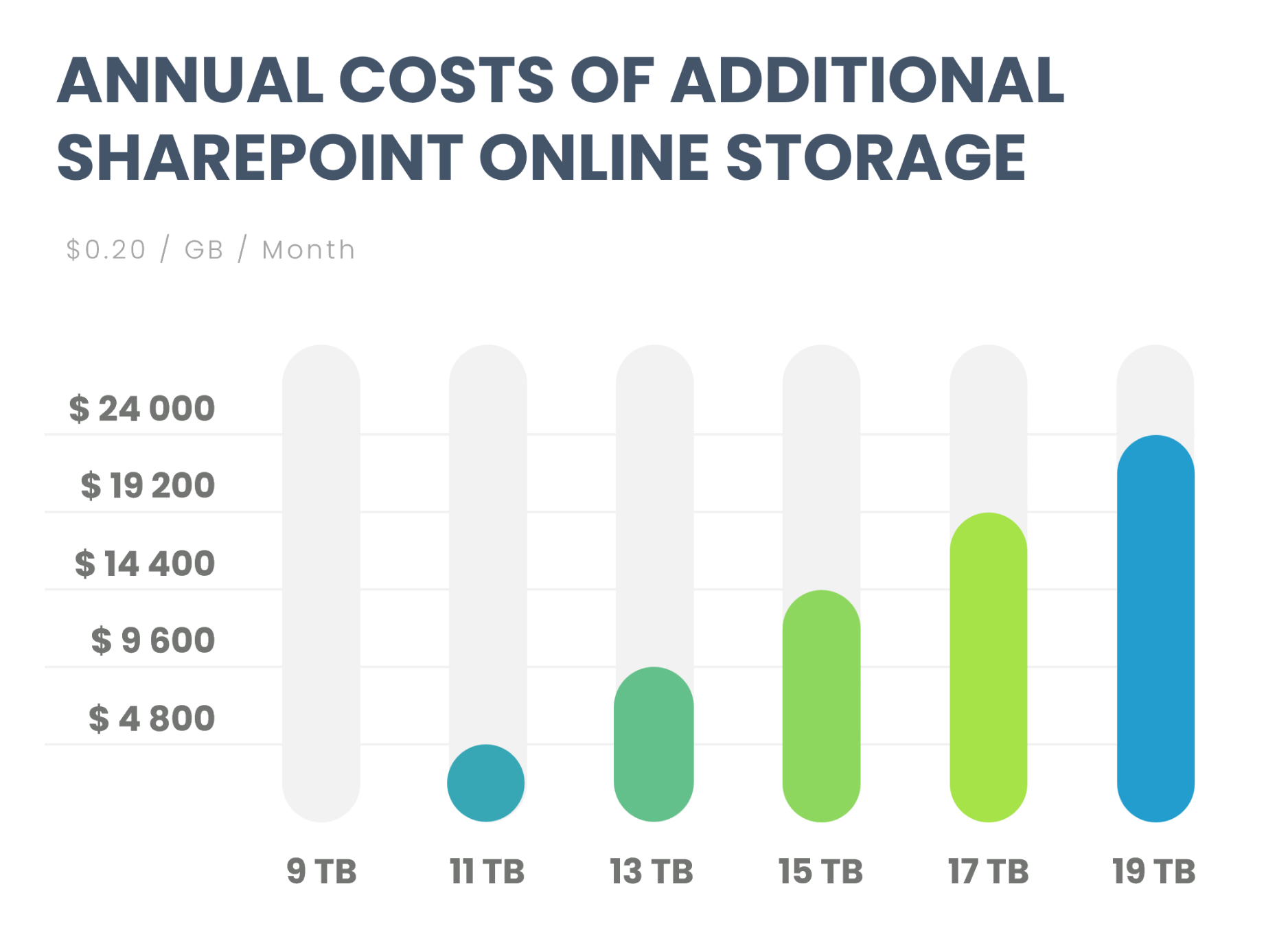If you've ever received a notification that your tenant's SharePoint storage limit has been reached, you'll be aware of just how expensive additional storage can be. But how is storage assigned, why do tenants run out of it, and how do you free up space?
TLDR - Skip to actions you can take
What are the standard SharePoint storage limits?
Microsoft assigns SharePoint storage in tenants with a base-plus-per-user approach. This means that it assigns 1 TB of base storage to an organization, and then an additional 10 GB per licensed user.
In a smaller organization, this does not pose a problem, because the base storage is spread across a small number of people, so in a 50 user org there is 30 GB available per user. In large organizations however, ratios become challenging. For example, an organization with 800 users will get:
1 TB + (10 GB x 800 users) = 9 TB
This is an average of 11.25 GB per user.
At even larger org sizes, available storage per user gets closer and closer to only the 10GB assigned per user license.
Each user also gets 1 TB of individual OneDrive storage, but even though this data technically lives in SharePoint (behind the scenes, each user's OneDrive is technically a SharePoint site with access limited to them only), this is separately assigned and cannot be used for shared storage such as that needed by teams and sites of all kinds.
More information: Enterprise plans comparison table
How much does extra SharePoint storage cost?
The cost of additional SharePoint storage in some instances depends on the organization's licensing scenario, but in most cases it's available at a cost of $0.20/GB, purchased via the Office 365 Extra File Storage add-on in the Admin Center.
This means an additional 1 TB of storage costs $200/month. These costs can very quickly accumulate, for our example 800 user organization this can easily grow to an additional annual cost of $ 24 000 within a few short years.
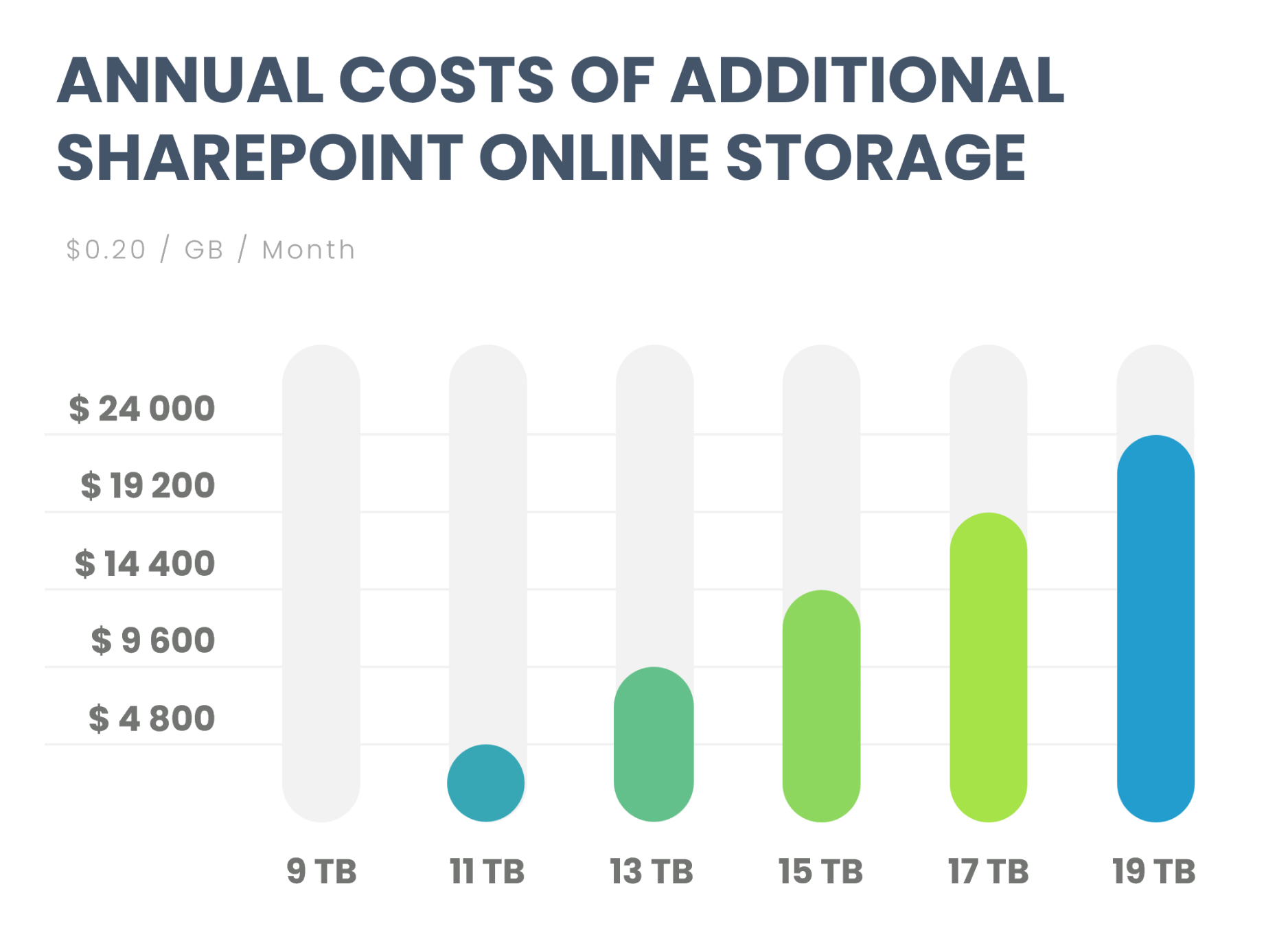
Why do Microsoft 365 tenants run out of storage?
Initially, the terabytes of SharePoint storage assigned to a tenant seem more than sufficient. Why then do tenants run out of storage?
Why tenants run out of storage - User behaviour
People create new workspaces instead of using existing ones
The collaboration tools in Microsoft 365 are super easy to use. So easy to use that it's in many cases easier to simply create a new team or SharePoint site for sharing information with colleagues than it is to search for an existing, appropriate container.
People create test workspaces to try functionality and then forget to delete them
Everyone likes to try out new functionality or concepts before committing to using them "in production". Most tenants are littered with teams and sites named "Jonathan Test X" or "Testing Sarah March".
When people leave, content they manage is orphaned
When a person leaves an organization, they very seldom ensure that all content they manage is correctly reassigned to someone else by the time they leave. They might delegate containers for their most recent work, but in most cases older workspaces (whether they are still be relevant or not) are neglected and end up without an owner, but still consume storage space.
SharePoint is incorrectly used to store media files it is not suited to
SharePoint is designed as a collaborative content storage platform, perfectly suited to people working together on documents, spreadsheets, pages and other files which usually require input from more than one person. It can also be used to house images and video files (and does so very interactively), but it's not intended to house extremely large files such as 4K or 8K files used by media production companies.
Because the default individual file upload limit is 250GB, it's often unwittingly seen as a perfectly acceptable location for these files, resulting in very rapid storage consumption.
Why tenants run out of storage - Technical configuration
Microsoft 365 archiving is not configured and available
Microsoft 365 Archive is a recent (2024) addition to the suite of tools available to tenant admins. It offers cost-effective cold storage for inactive sites, and enables these sites to be restored if required again, while retaining access by admins for audit and compliance.
On average, cold storage within Microsoft 365 Archive costs $0.05/GB, compared to $0.24/GB for normal storage.
When working on your cleanup and tenant hygiene strategy, moving content to M365 Archive needs to be one of the options you have in your list. Not all content can be deleted permanently, nor retained permanently; archiving offers a middle-of-the-road option to save cost while retaining the peace of mind that recoverability brings.
Unlimited versioning
The Microsoft 365 way of working is to a large degree about seamless, easy collaboration first and foremost. An important part of this collaboration is highly interactive co-authoring in Office applications such as Word, Excel, PowerPoint, OneNote and also more recently Loop.
When co-authoring, new versions of documents are constantly created in large numbers. What starts as a single file instance quickly becomes dozens upon dozens of versions as various team members make edits, and eventually hundreds or thousands of versions for long-term collaborative files.
Lack of retention policies
Organizations with thorough governance plans usually have detailed retention policies in place which determine how long certain categories of content are kept for, and when they need to be disposed of. Without retention policies in place, it's easy for content to remain on the tenant indefinitely, regardless of whether it is still relevant or not.
How to free up SharePoint storage space
When planning to free up tenant storage, it's often easiest to start with a few fast, high impact wins to relieve immediate pressure, and then invest time in structural measures which will deliver results slowly but steadily over the long term.