To manage your latest project, you create a new workspace for central communication and file sharing, unaware that a similar one already exists because you might not have access to it, so it doesn't appear when you search for it (or you were simply in a rush).
In large organizations, dozens or even hundreds of duplicates can easily build up over time. This is a common issue that leads to confusion, missed communication, and frustration.
How to identify duplicate sites and teams
Workspaces are considered to be duplicate when multiple workspaces share the same name, but have unique URLs.
Method 1 – Admin centers
At the time of writing this article in June 2024, no out of the box functionality exists within the various admin centers to report on duplicate workspaces.
As a workaround, from the relevant admin center, you can export all workspaces into a CSV and follow the Microsoft documentation on how to find duplicate values.
Method 2 – PowerShell
Managing duplicate teams and group-connected sites
Before you run one of the following commandlets, you will need to ensure that you have the Exchange administrator role, have the Exchange Online Management module installed, authorized, and connected.
To report on duplicate teams and group-connected sites in your tenant, you can use the following PowerShell script: Find duplicate teams and group-connected sites
Managing duplicate SharePoint sites without groups
Before you run one of the following commandlets, you will need to ensure that you have the SharePoint administrator role, have the PnP.PowerShell module installed and authorized.
To report on the duplicate SharePoint sites without groups in your tenant, you can use the following PowerShell script: Find duplicate sites without groups
*Note: this script excludes all group connected sites and teams channel sites.
Method 3 – Third-party tool
SProbot's duplicate workspace cleanup tool finds all SharePoint sites and teams which share the same name but have different SharePoint URLs.
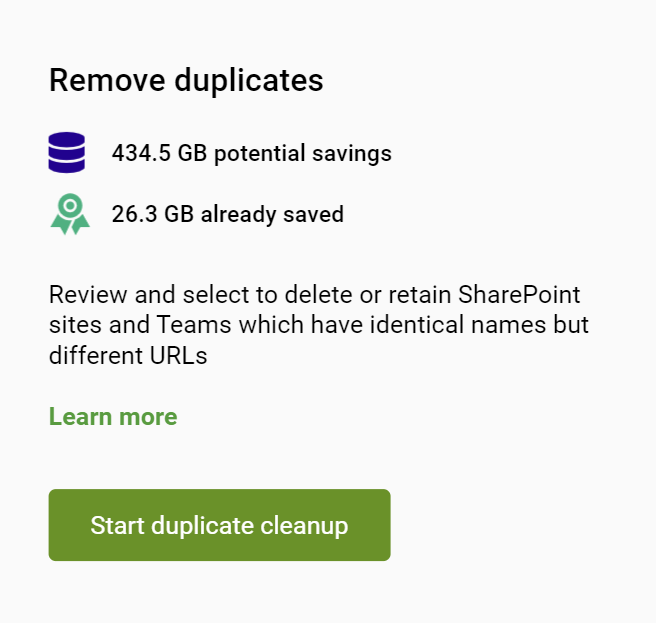
Conclusion
Cleaning up duplicate workspaces prevents the confusion and frustration of either not finding the documents you're looking for in the team/site you're expecting to find them, or finding multiple copies of the same documents in more than one location when searching and not being certain which copies are the correct ones.
It's good practice to regularly clean up duplicates to prevent this, while at the same time reducing unnecessary storage space use, ensuring better data security and reducing compliance risks.

















