Why restrict Teams creation?
At first glance, it may seem counterintuitive to clamp down and govern the creation of Teams within your organization, but the content sprawl resulting from Teams creation being left unchecked can be chaotic. Here are the core reasons why you would want to restrict and govern Teams creation:
Organizational structure
If you don’t have alignment between your data structure and your organizational structure itself, it can be challenging for employees to find important information and resources. When people can’t find a logical container which matches their understanding of the org structure, they take the easy way out and simply create a new container. This effect is self-perpetuating and gets worse the less aligned the data and org structure become over time.
Security & compliance
Various industries have strict security and compliance requirements. By governing Teams creation, you ensure that sensitive organizational content which is affected by regulations is not shared, accidentally or otherwise, with those that should not have access.
Resource management
With each Team that is created, several other M365 resources are created in parallel, including a M365 Group and a SharePoint Team Site. Duplicate, obsolete and otherwise unnecessary Teams and SharePoint sites all consume your tenant’s allocated storage. By governing Teams creation, you can more effectively allocate storage within your organization and prevent unnecessary overuse.
Content duplication
Content sprawl very quickly results in information duplication. When there are multiple teams which serve a seemingly similar purpose, it’s easy to people to be confused about where to work and find the resources they need. Often, this again results in creation of yet another team in an attempt to “get it right this time”, which just exacerbates the problem.
Simplified administration
For administrators and IT support staff, managing a controlled number of teams that follow clearly defined naming conventions and rules is far easier and more straightforward than trying to untangle the mess of teams, permissions, and resources allowed when Teams creation is left ungoverned.
How to restrict Teams creation
As we’ve covered, there are many benefits to governing the creation of Teams, but you can’t just prevent creation completely. It still needs to be possible for new Teams to be created, otherwise people will become frustrated and simply use other (likely even less governed) tools to share information.
So, how do we restrict the creation of Teams?
Option 1 - PowerShell script and custom request management
To limit the creation of Teams to a select group of users, you need to run a PowerShell script provided by Microsoft: Manage who can create Microsoft 365 Groups.
Once you have completed these steps, you need to give users a way to create new Teams when they genuinely need them. You need to:
1 - Define a request & approval process
Put in place a formal process for users to request the creation of a new Team. This could be achieved by creating a custom developed solution, or by using a Microsoft List linked to a request form and a Power Automate flow that handles all requests directly or with an approval step.
If you have specific rules for creation, you'll need to cater for these in your process. For example, you might want to enforce naming conventions, or disable some teams from being available externally.
2 - Publish documentation which explains the process
Together with your request process, you will need to maintain clear documentation of the criteria for Team creation, including naming conventions, purposes, membership types, and guidelines to name a few. This helps users understand what’s expected of them when requesting a new Team.
3 - Provide training
Education is critical for users to understand the request process and must be done in conjunction with the documentation mentioned above. This will help prevent unnecessary requests and user frustration.
Option 2 - SProbot templates
Once you've disabled creation using the PowerShell script in option 1, SProbot enables you to create templates that define the governance and approval criteria for SharePoint and Teams creation and enable you to manage multiple variations based on templates and rules.
Each unique pipeline has a request form which is used by your users to create a new workspace instead of using the standard Create team button in the Teams app.
Request forms empower you to effectively convey explicit guidelines and regulations for users to adhere to when creating Teams, and to enforce whatever governance rules you define based on the specific purpose of the pipeline.
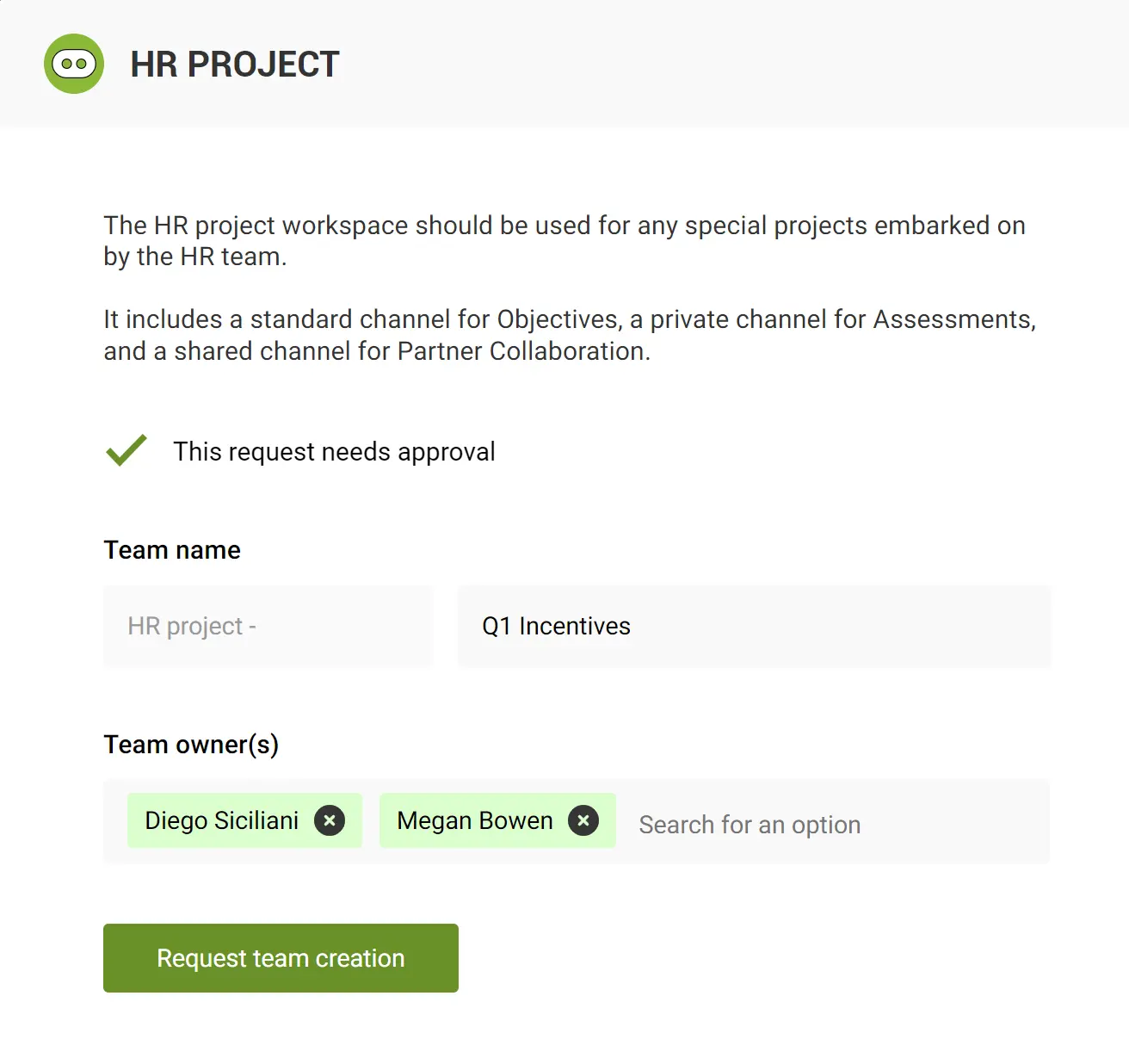
Conclusion
Balancing governance and collaboration is an ongoing process. By replacing standard freely available creation with a governed provisioning process, you can prevent sprawl and ensure the security and compliance of your organization within M365.







