The standard functionality in the SharePoint Admin Center enables you to globally manage the storage limits for your tenant.
But what if some types of workspaces require higher or lower limits than others? You might want to set the quota for general sites fairly low to limit storage use, but allow certain types of workspaces to deviate from this norm.
In SProbot, you can use the rules on a pipeline to determine the quota for that pipeline. Using this method, you can set up a general pipeline with a low quota, and specific pipelines with increased pipelines.
Step 1: Change the global tenant setting to manual
Before individual custom quotas can be configured, the tenant needs to be set to Manual.
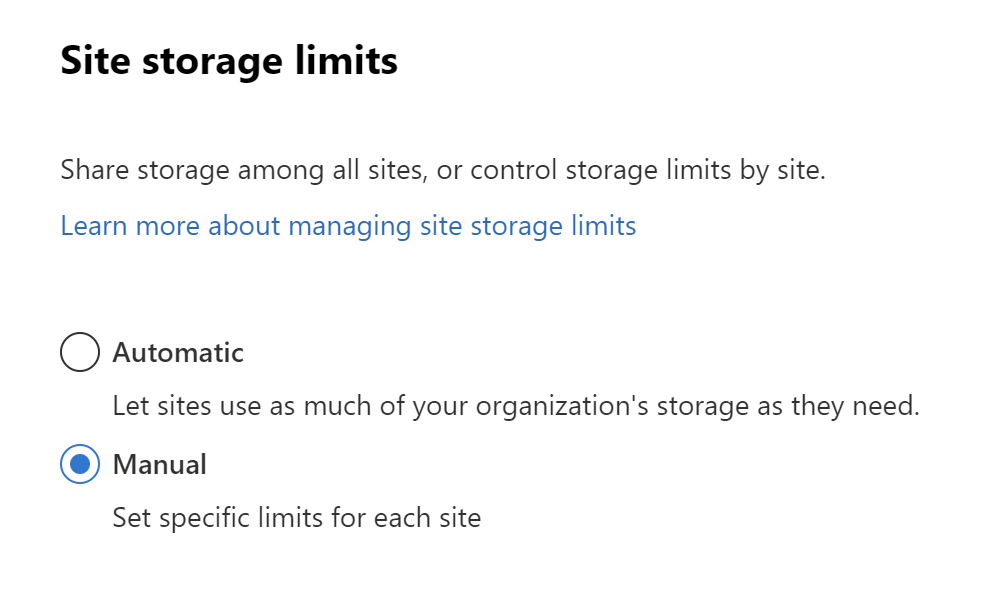
Step 2: Configure a custom quota on a pipeline
When creating a pipeline, during the Governance rules step, use the quota settings under the Storage section to set the desired quota for the pipeline.
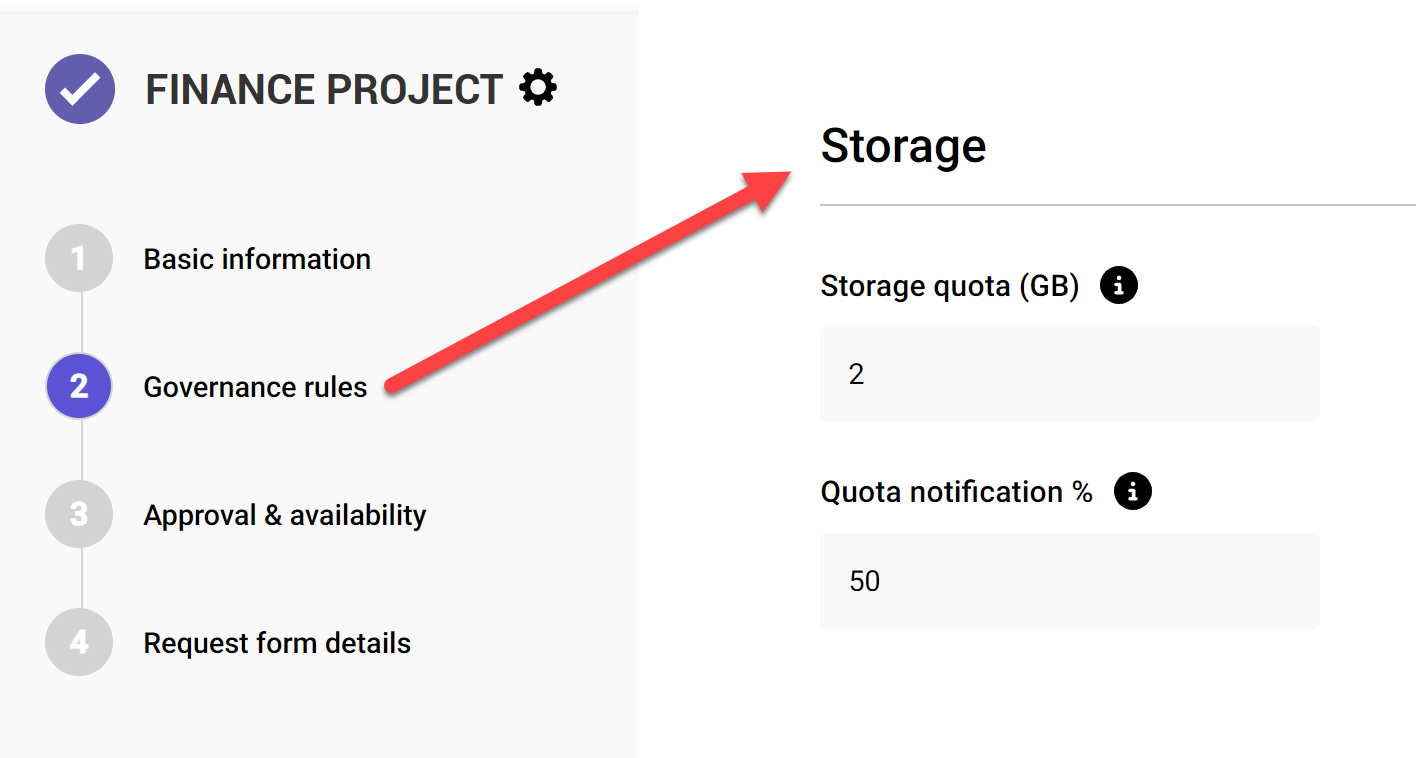
You can set the quota to any full gigabyte value, and can go as low as 1 GB if you want to be strict with capacity limitation.
For workspace types which should be allowed more freedom, create a separate pipeline and set the value higher.

More guides
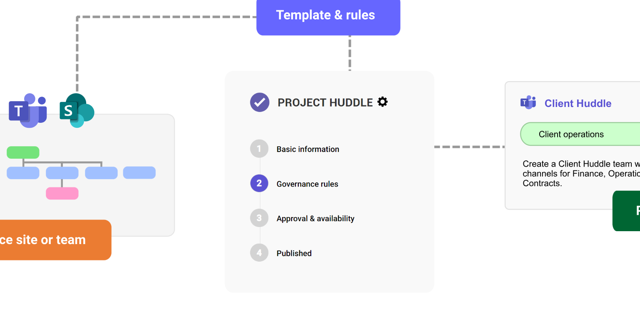
This guide provides an overview of the initial onboarding steps needed to start using SProbot.
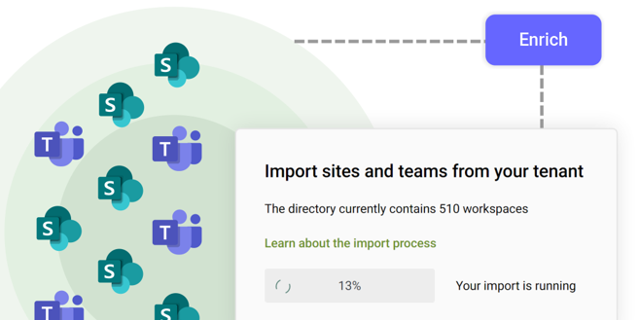
An explanation of how SProbot extracts, processes and stores metadata about SharePoint
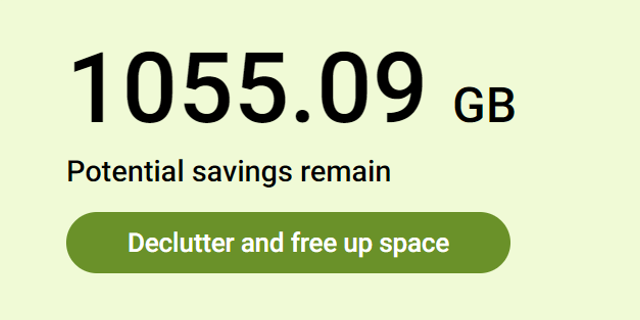
Use the tenant cleanup tools to remove unwanted duplicate, test, empty, inactive and orphaned content, and to reassign ownership of SharePoint sites and teams.





