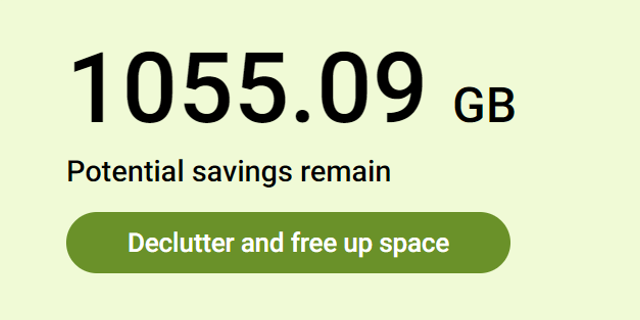SProbot's tenant cleanup tools enable you to review and choose to archive, discard or otherwise action SharePoint content which might be obsolete, duplicate or unwanted for whatever reason. Using the cleanup tools enables you to save space, reduce clutter, and keep your data in the shape it needs to be for Copilot to offer maximum value.
You can find the tools under Workspace management > Cleanup tools
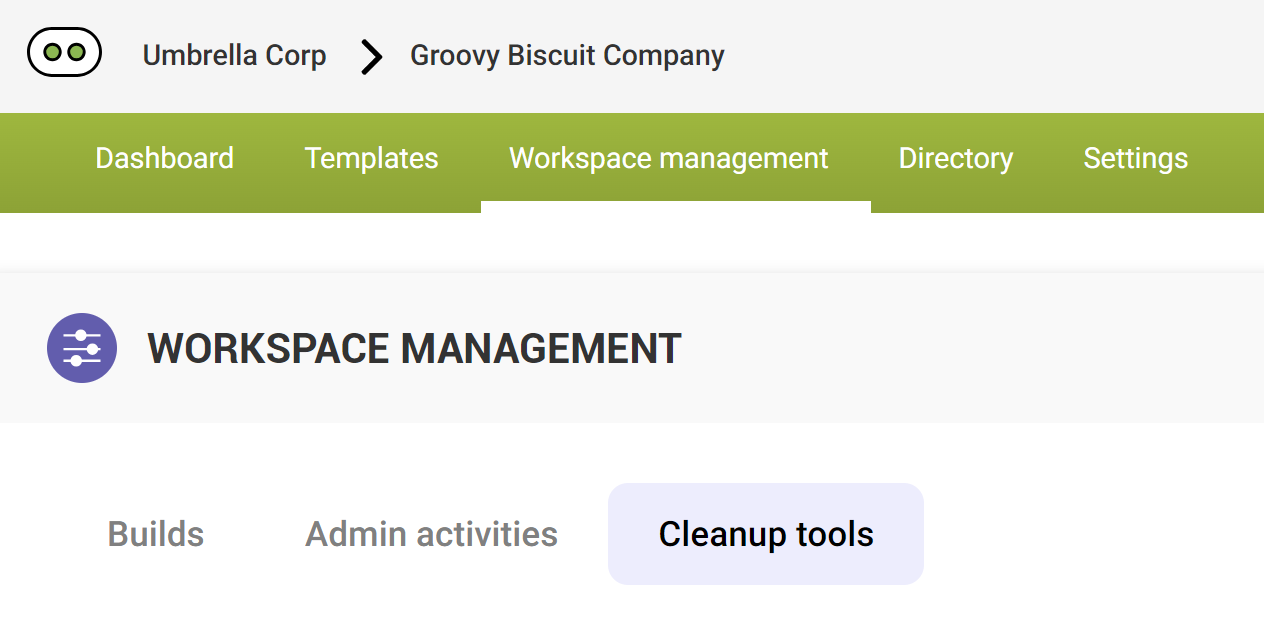
Each tool has a specific content filter and set of actions associated to it, to enable cleanup of that type of content. The results set for the tool will always show the first 100 items according to the sort order.
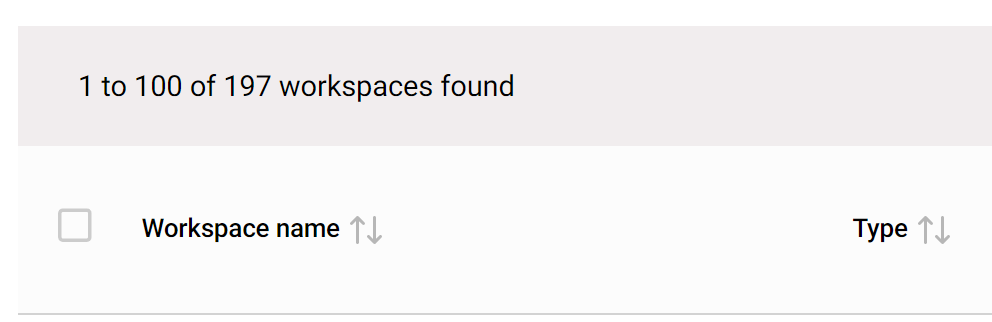
To see more than 100 results, you can use the Load more button at the bottom of the results.
To see the admin/cleanup actions available for an item, select it. When you select multiple items, you'll see a selected count.

The action bar will display admin actions available for the selected workspace(s):
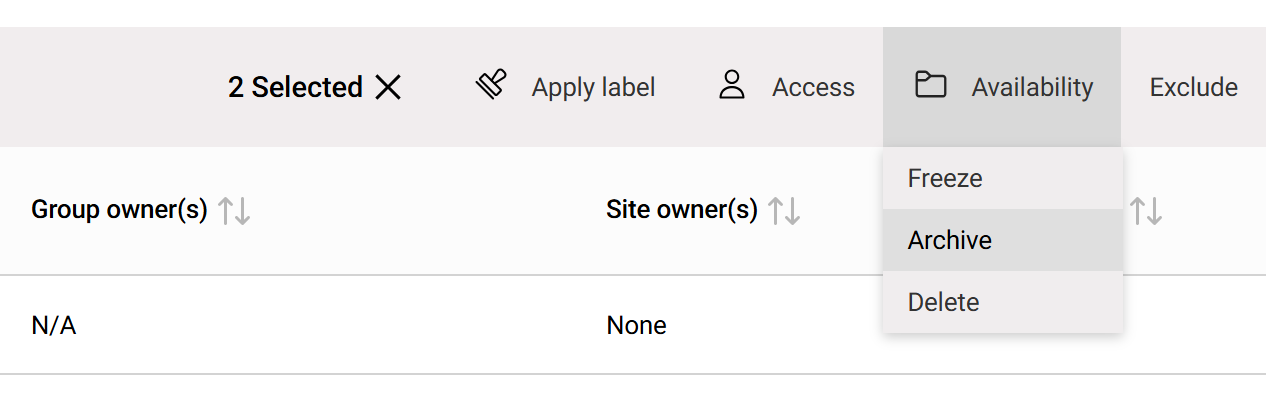
Depending on the rules of the specific action, it may not be available for multiple items, or for different types of items. In such cases, it will not display. For example, actions which are only applicable to Teams will display if one or more teams are selected, but will disappear as soon as a SharePoint site is included in the selection.
When an admin action is selected, you need to confirm before running it.
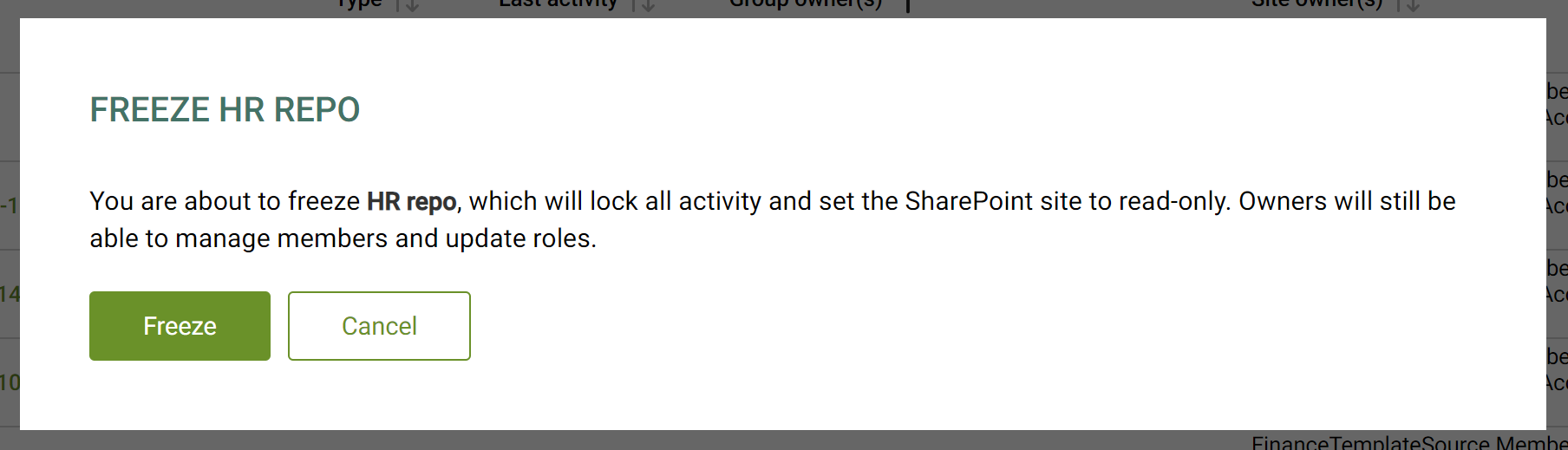
When you confirm an action, the workspace is queued for processing, and you cannot select that item (it will be greyed out) while it is still in processing state.

To remove an item from being displayed in the results for a tool, you can use the Exclude action. This will remove the item from that specific tool's results, but it will continue to display in other tools' results.

User actions
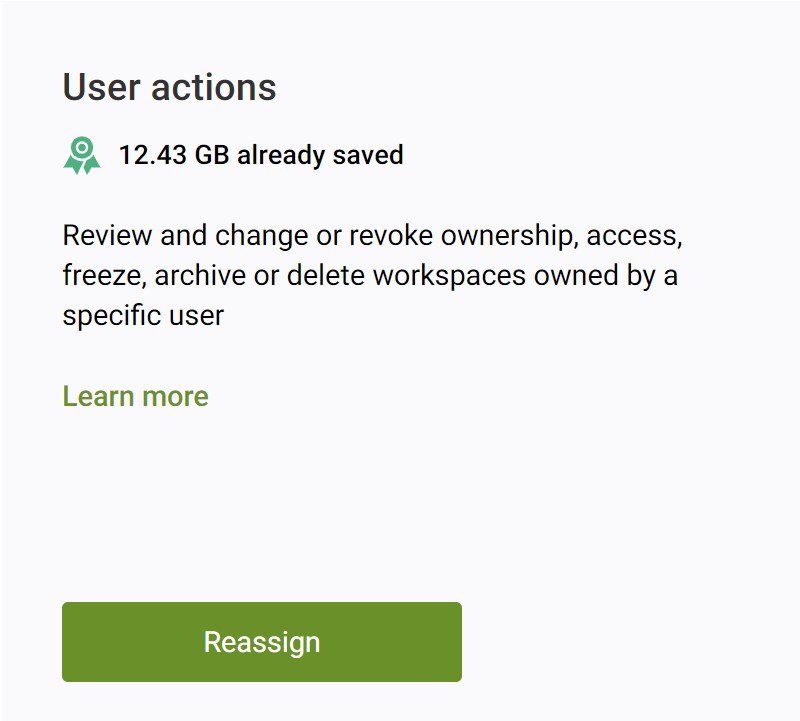
The user actions tool enables you to pick a specific user to see all the SharePoint sites and teams they are either a Microsoft 365 group owner or SharePoint site owner of. You can choose to return workspaces where the user is one of the owners, or where they are the only owner.
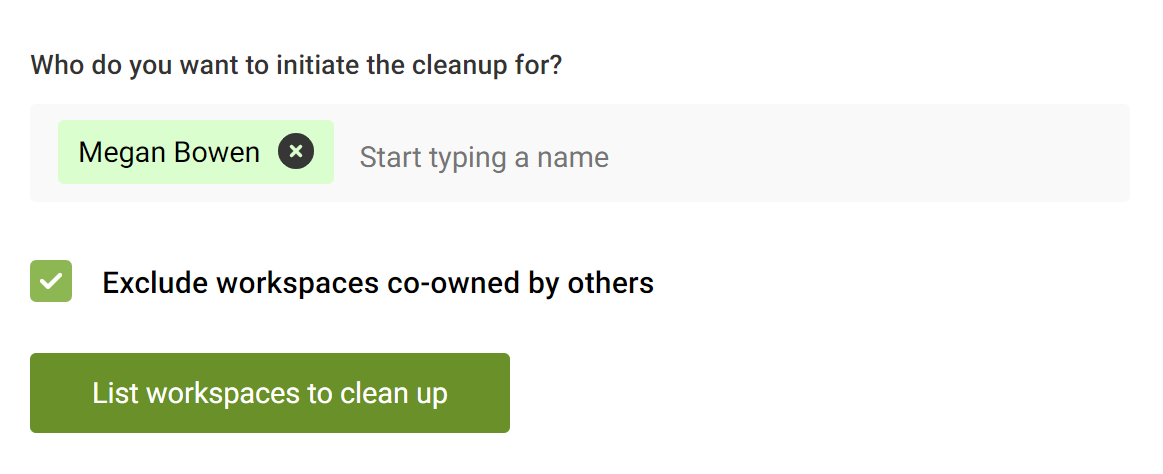
Test items
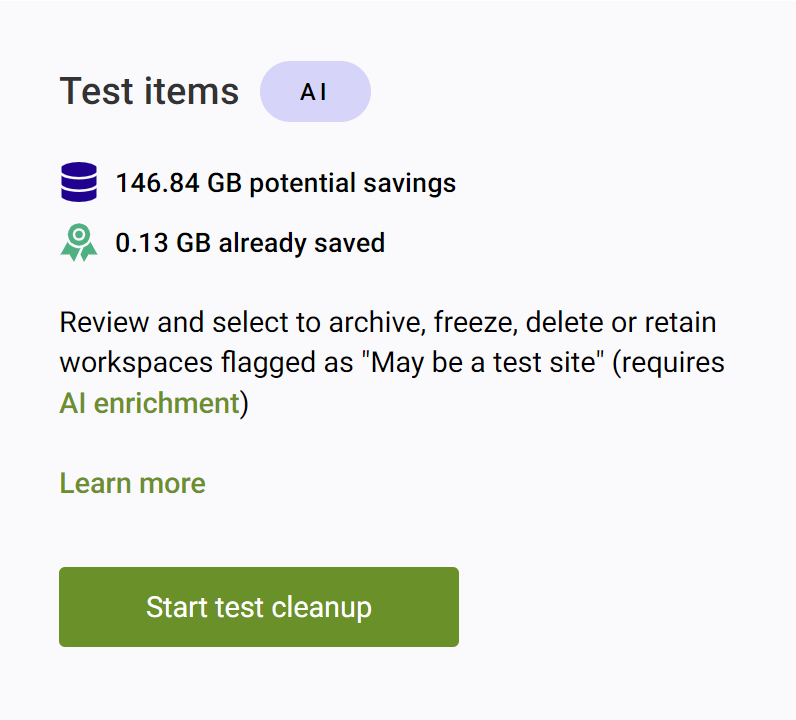
The Test items tool returns all workspaces where the SharePoint site contains a meaningful amount of mentions of the terms Test or Testing. This can be in the site name, list names, folder names or filenames. This identification relies on AI assessment.
Duplicates
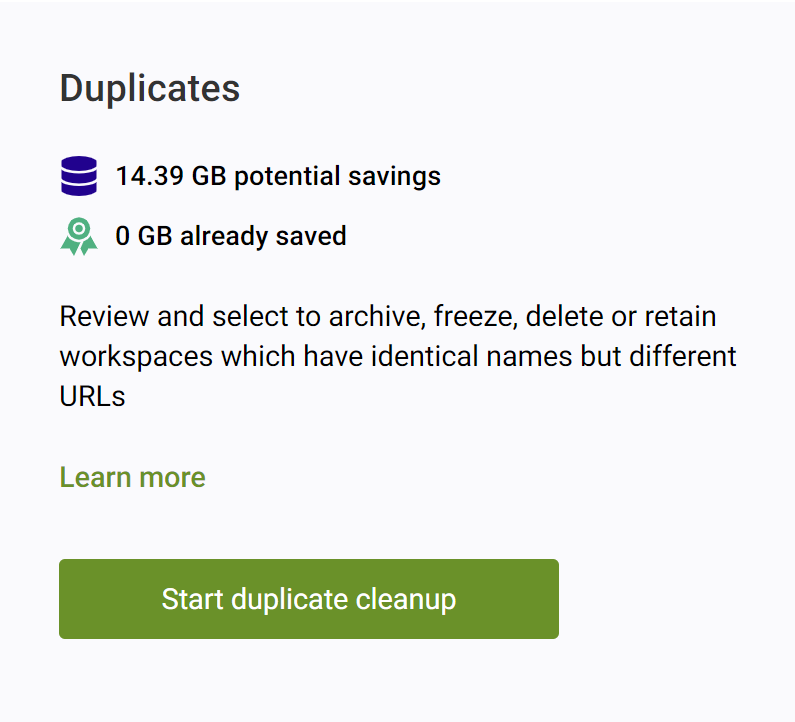
The Duplicates tool returns all workspaces which have the same name but different SharePoint URLs.
Typically, when users create new teams using the standard interface, there is no validation of whether the team name already exists. Instead, Teams allows the duplicate named team (and corresponding SharePoint site) to be created but adds a random number to the end of the URL. For example, a team named "HR - Magma Distribution" with the site URL /sites/HR-MagmaDistribution might already exist:
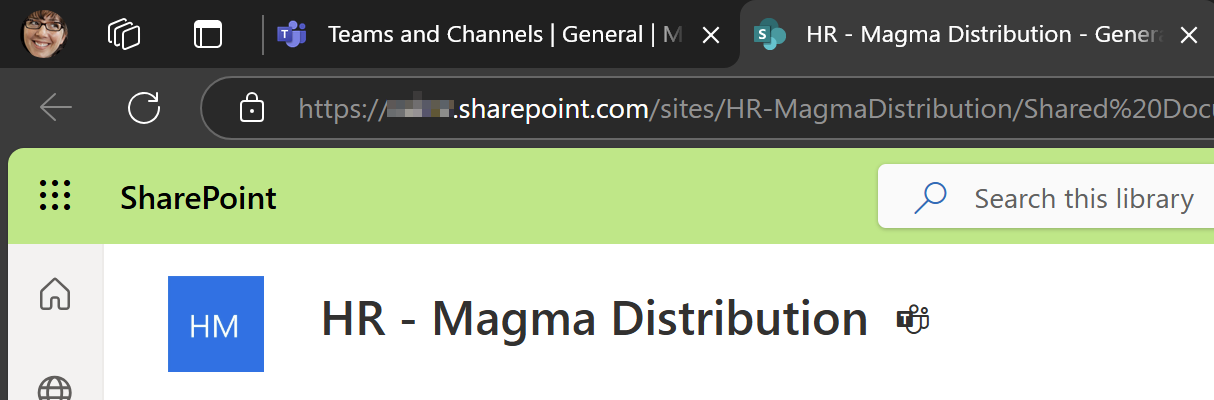
When someone creates another team named "HR - Magma Distribution", the site will be created (without the person being aware of it) with the URL /sites/HR-MagmaDistribution941:
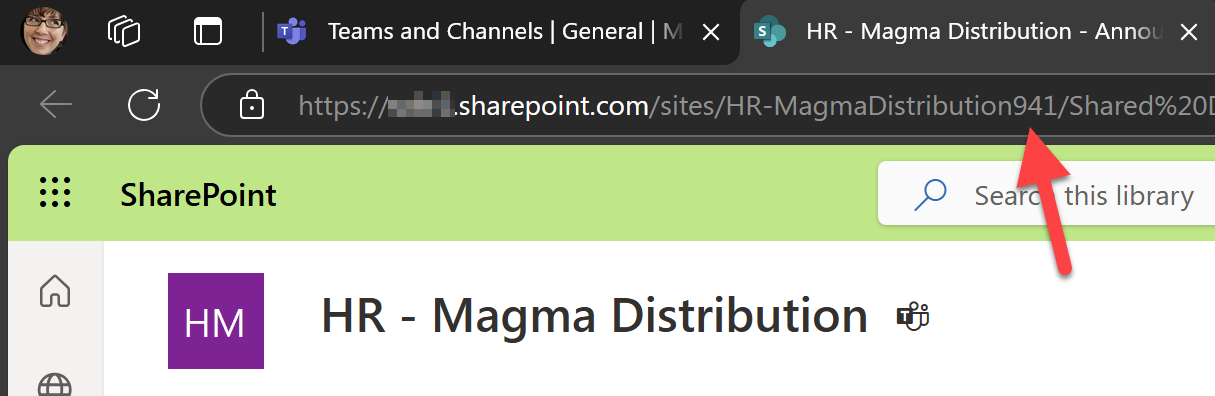
You can use the Duplicates tool to identify these sites to avoid confusion. In some instances, you might be able to delete or archive duplicates which are obsolete because their content is already delivered via another workspace.
Orphans
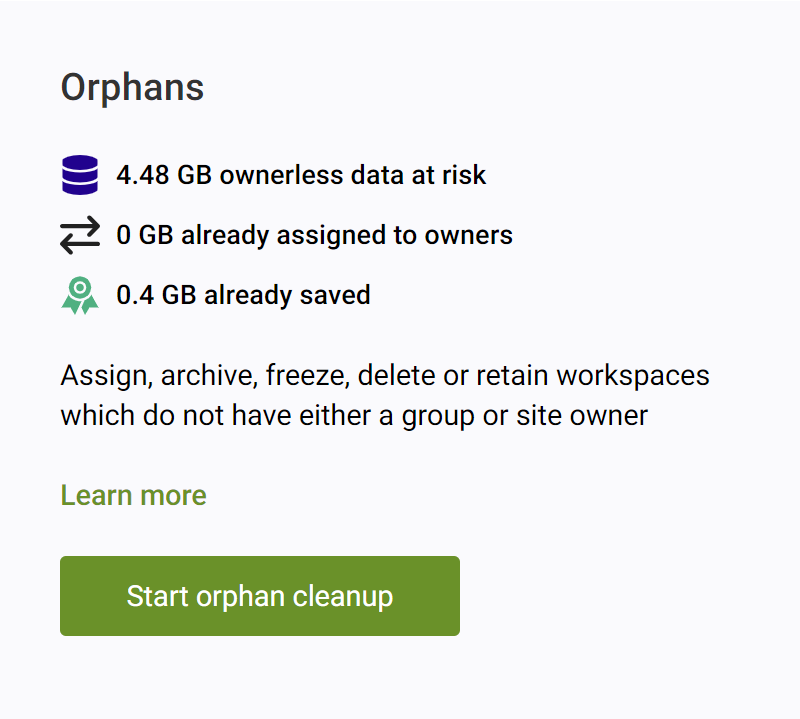
The Orphans tool returns all workspaces which:
- Do not have either a Microsoft 365 group owner nor someone in the SharePoint site owners group
- Do not have a Microsoft 365 group owner, but there is someone in the SharePoint site owners group. This logic enables you to find sites which are still managed the classic way, in case you want to convert them to group-connected sites.
Using the action bar, you can assign new ownership to orphans, archive them, or delete them if they are not relevant anymore.
Empties
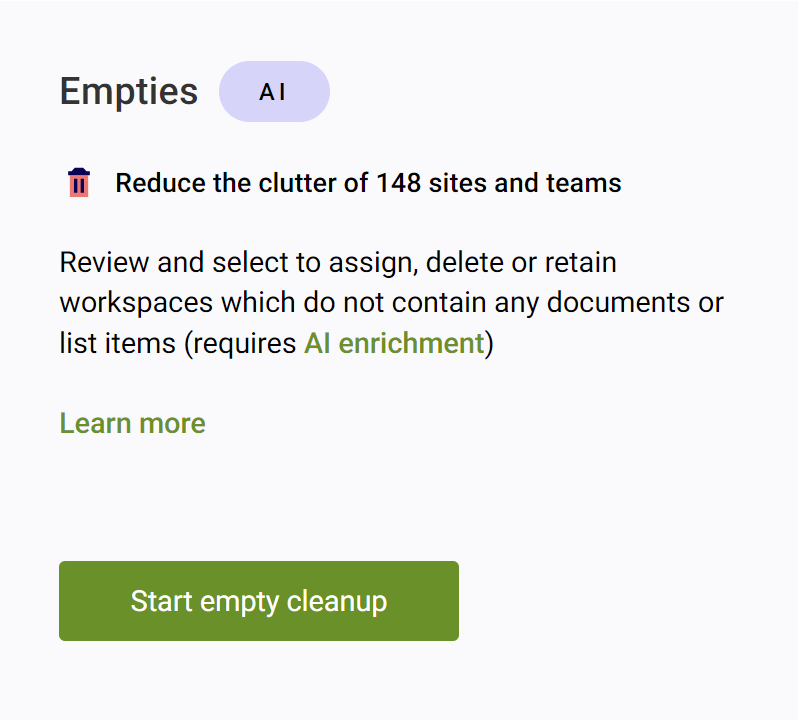
The Empties tool returns all sites which do not contain any documents, list items, or pages beyond the standard home page. Sites which contain multiple libraries with folder structures, but with no items inside those folders, are typical examples of empties. This identification relies on AI assessment.
Inactives
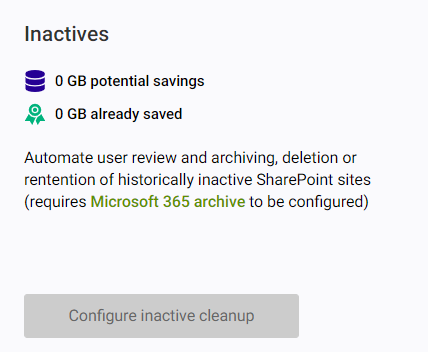
The Inactives tool automatically archives workspaces which have not been updated for the period you select. You need to have Microsoft 365 archive configured to use this functionality. You can
- Select between 90, 180 or 365 days of inactivity before a notification is sent.
- Send reminders every 7 or 15 days.
- Automatically archive the workspace if a response is not received from the user after the number of reminders (1, 2 or 3) you have specified.
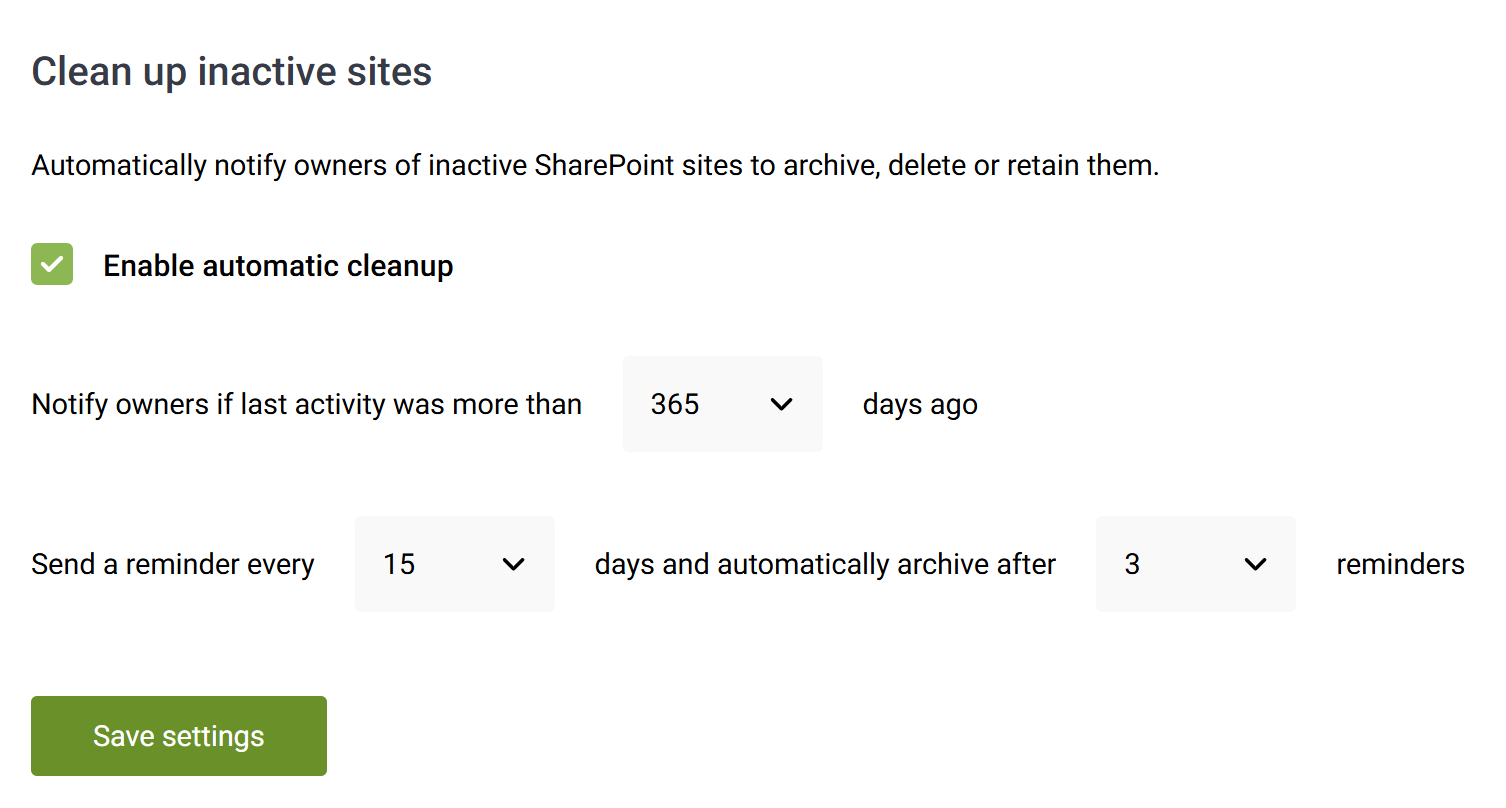
When you select to enable automatic cleanup, workspaces which meet the inactivity threshold will be identified during the next import (which will somewhere in the next 24 hours). All the owners for a workspace will receive a first email notification letting them know
- That their workspace has been identified as inactive
- When last it was updated
- In how many days it will be automatically archived
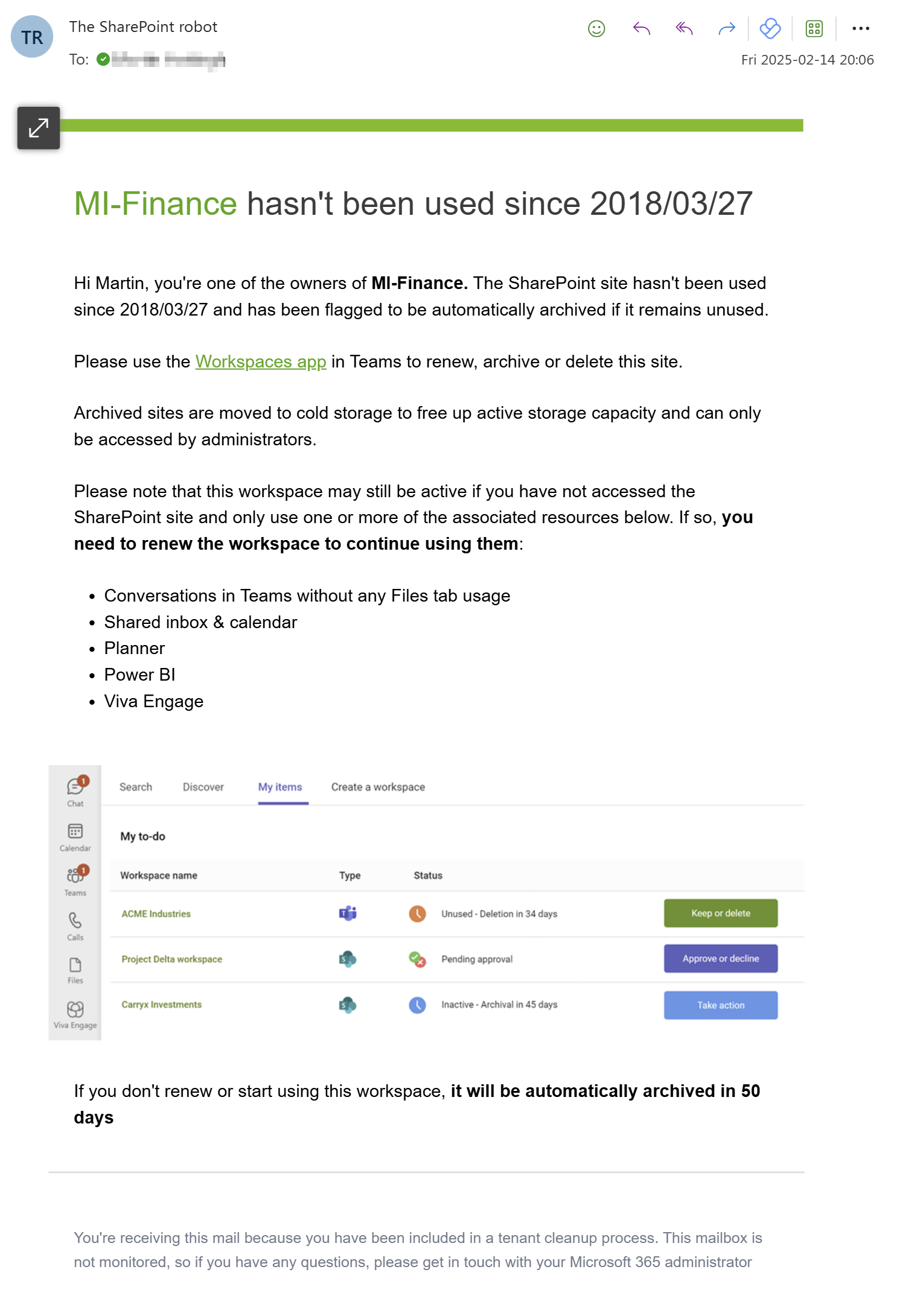
Owners can then use the My items tab in the Workspaces app in Teams to see and action items which are delegated to them to review.
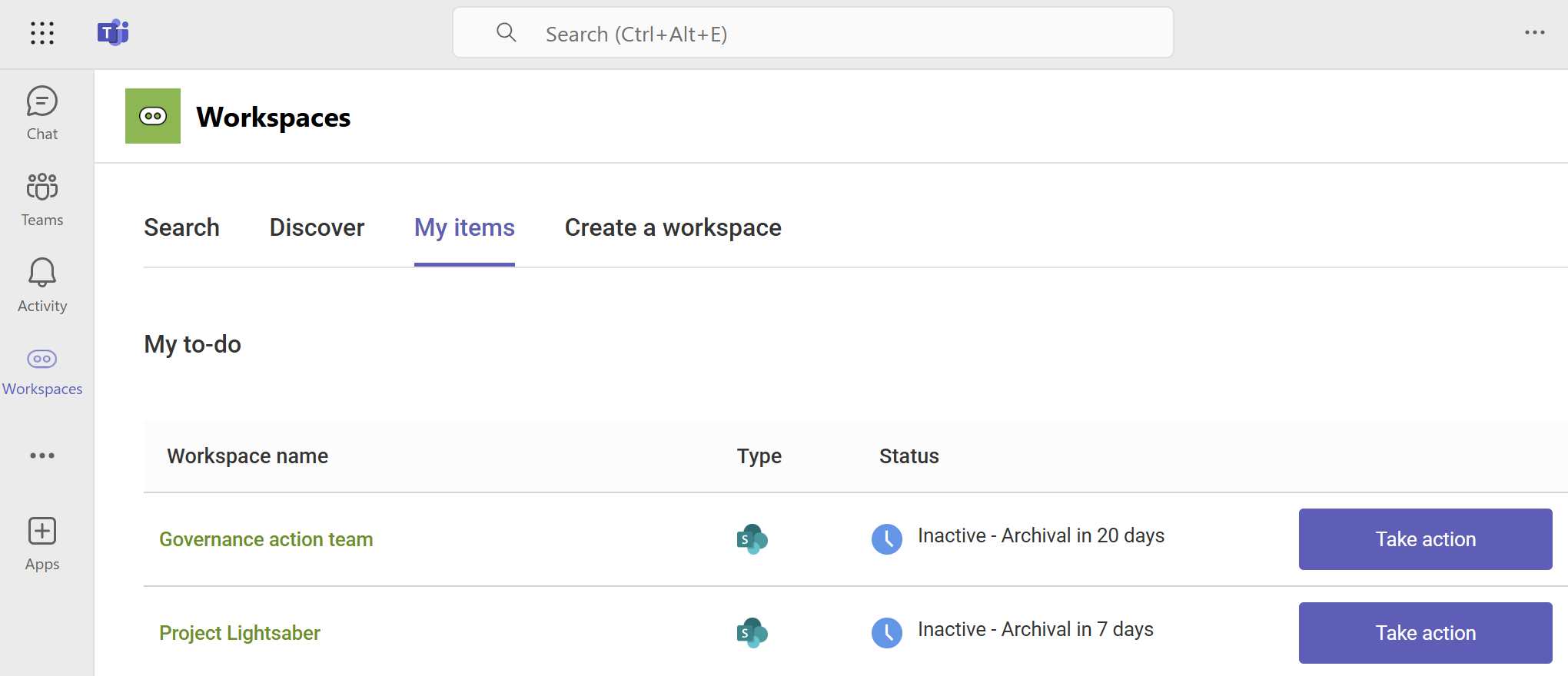
For each individual workspace, they can choose to Renew, Archive or Delete.
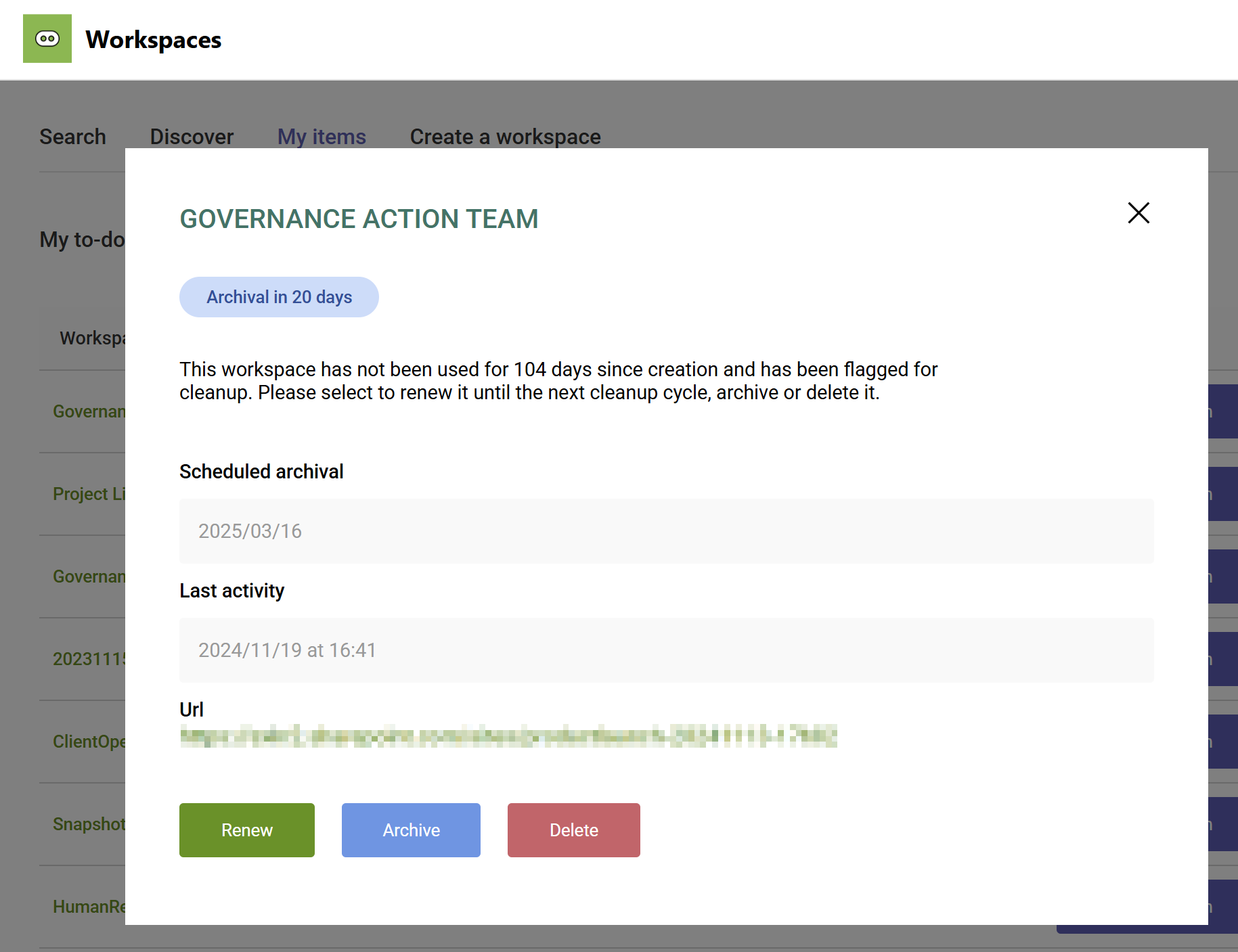
Renewing the workspace ignores it for the current cleanup cycle and the owner is only notified again if it remains inactive for another run of the number of days in the configuration.

More guides

Use the sites with large files review to identify sites and teams which contain large files which can be cleaned up to increase available storage
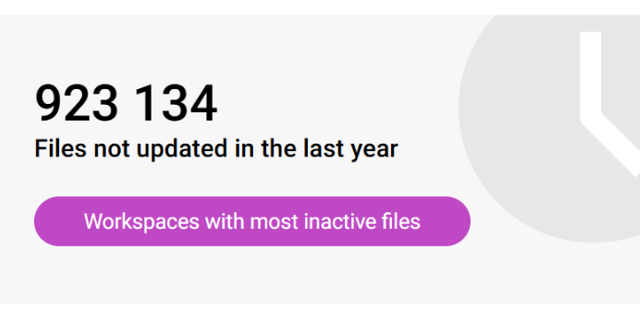
Use the sites with inactive files review to identify sites and teams which have a large percentage of inactive files
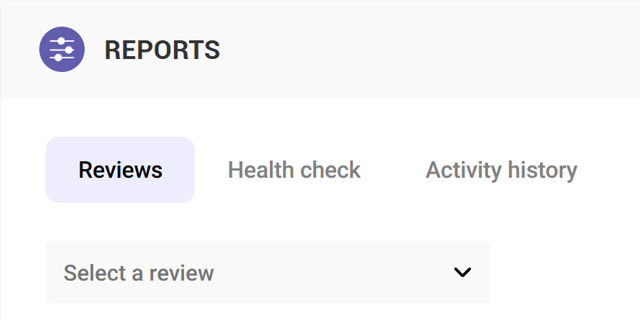
Use the Reviews tools to proactively identify and resolve issues which may affect storage and security on your tenant