Connecting to your tenant is the first step in your SProbot journey.
When you log into the app for the first time with your Microsoft account, the first thing you'll see is the
"Connect to a tenant" button.
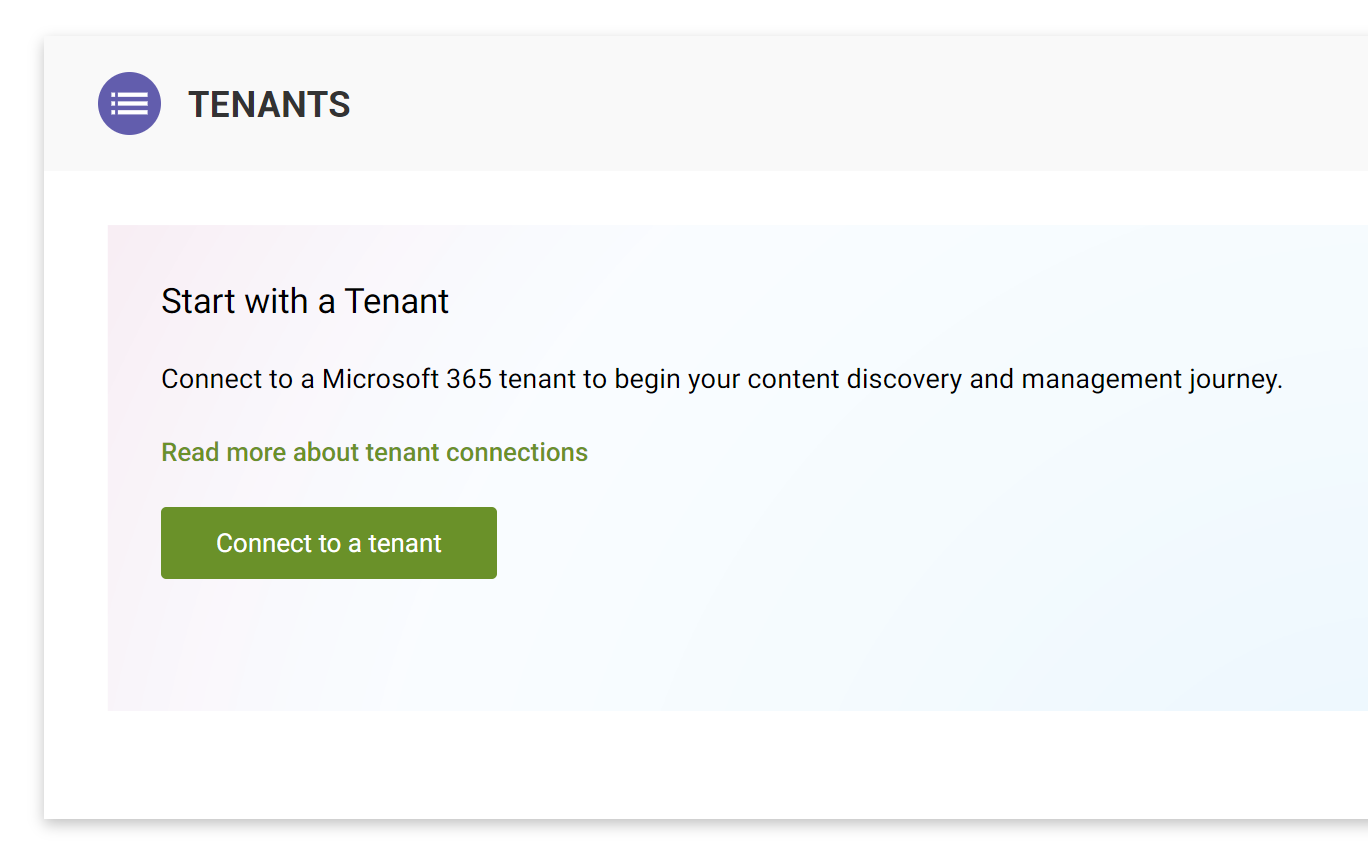
This launches the connection wizard, which will take you through:
- Entering your tenant name.
- Authenticating to the tenant with an account which has the permissions required to manage SharePoint.
- Confirming the tenant details and finalising the connection.
You only need to establish the connection once. Once it's been created, you can simply open the SProbot admin app again with full functionality.
Preparation
Before you connect, ensure that you have an account which has the necessary permissions on the tenant to grant SProbot access to perform all the actions it needs to. These permissions allow SProbot to create site collections, sites, libraries and folders during builds, as well as manage these containers and all the settings (such as permissions, list settings and content types) associated with them. Note: This account is not necessarily the same account you log into SProbot with.
Read more about the permissions you need.
Step 1: Point to your tenant
The first step is to provide your .onmicrosoft.com tenant domain.
Simply enter it and then click to Connect.

Step 2: Authenticate
You'll now need to authenticate and grant consent to SProbot using the admin account described in the Preparation section above. Note that granting consent is a one-off operation and you won't need to authenticate using this privileged account again.
Step 3: Confirm tenant details
Check that you're connecting to the correct tenant. If you're managing multiple tenants, you can change the display name to something that's easier to remember.
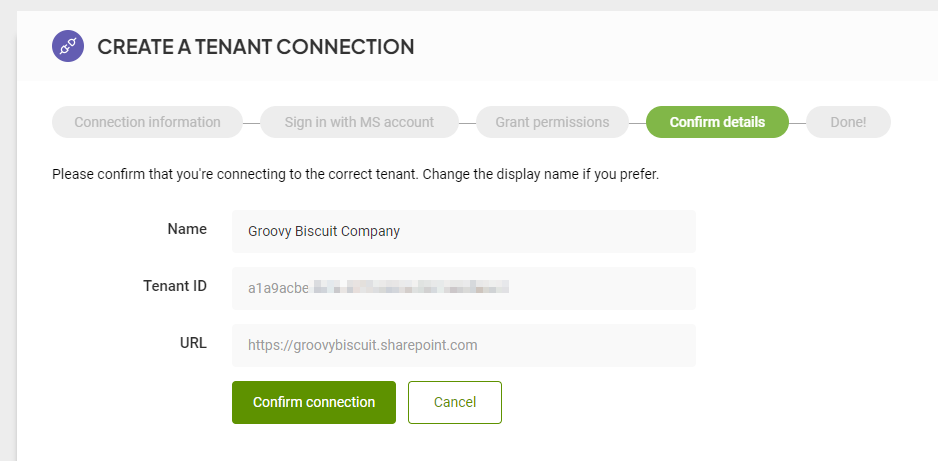
Once you've confirmed these details, you'll be directed to the tenant's home page, from where you can start creating templates and pipelines to govern the creation of Teams and SharePoint sites.

More guides
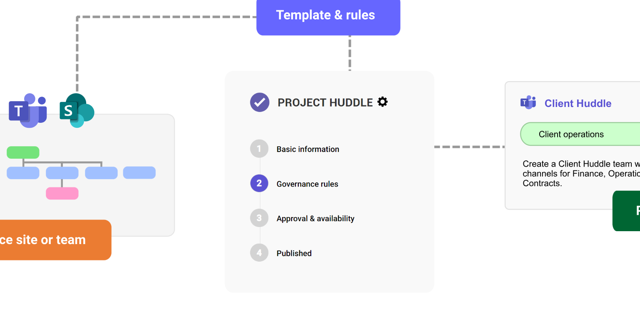
This guide provides an overview of the initial onboarding steps needed to start using SProbot.
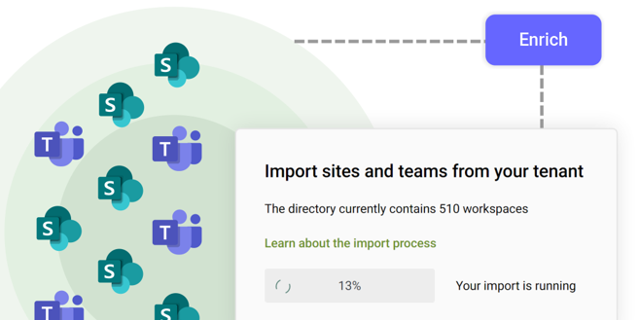
An explanation of how SProbot extracts, processes and stores metadata about SharePoint
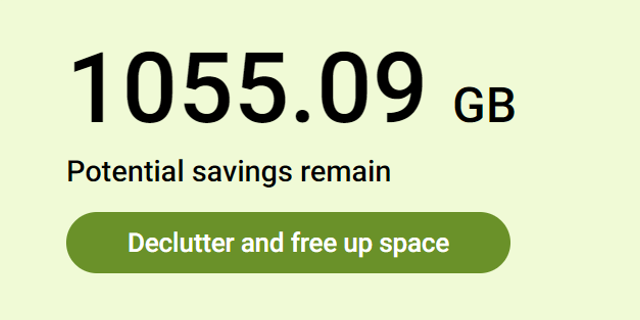
Use the tenant cleanup tools to remove unwanted duplicate, test, empty, inactive and orphaned content, and to reassign ownership of SharePoint sites and teams.





