SProbot enables you to import all the existing SharePoint sites and teams on your tenant to make it possible for them to be enriched by AI, listed in the workspace directory for content discovery, and managed by the cleanup tools.
When you connect to your tenant, it will automatically start importing daily. If you want to refresh the import because a large number of changes have taken place on the tenant since the last import, you can manually start an import from Directory > Import & Assess.

More guides
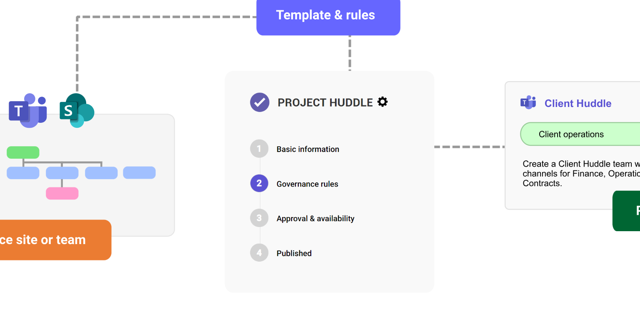
This guide provides an overview of the initial onboarding steps needed to start using SProbot.
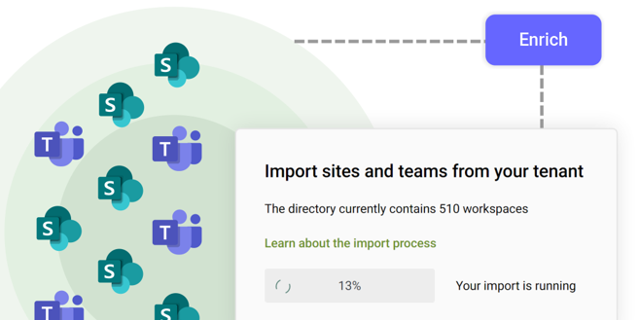
An explanation of how SProbot extracts, processes and stores metadata about SharePoint
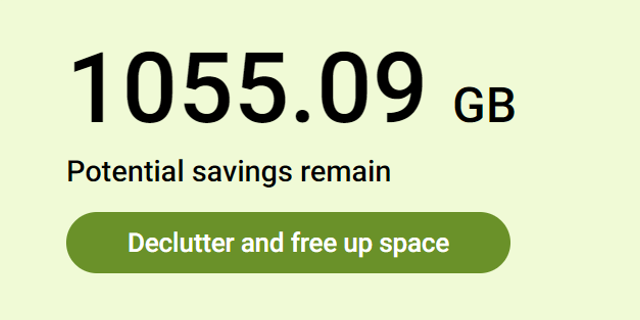
Use the tenant cleanup tools to remove unwanted duplicate, test, empty, inactive and orphaned content, and to reassign ownership of SharePoint sites and teams.





