SProbot enables you to maintain a central list of categories which can be assigned to pipelines and individual workspaces. Categories make it possible to sensibly classify which part of the organization a specific workspace of group of workspaces belongs to, making it easier for people to find workspaces relevant to them.
This guide explains how to automatically categorise workspaces created with a pipeline.
Step 1 - Create a workspace category
The first step in category management is to go to the Settings screen for the tenant, and then select the Workspace categories tab.
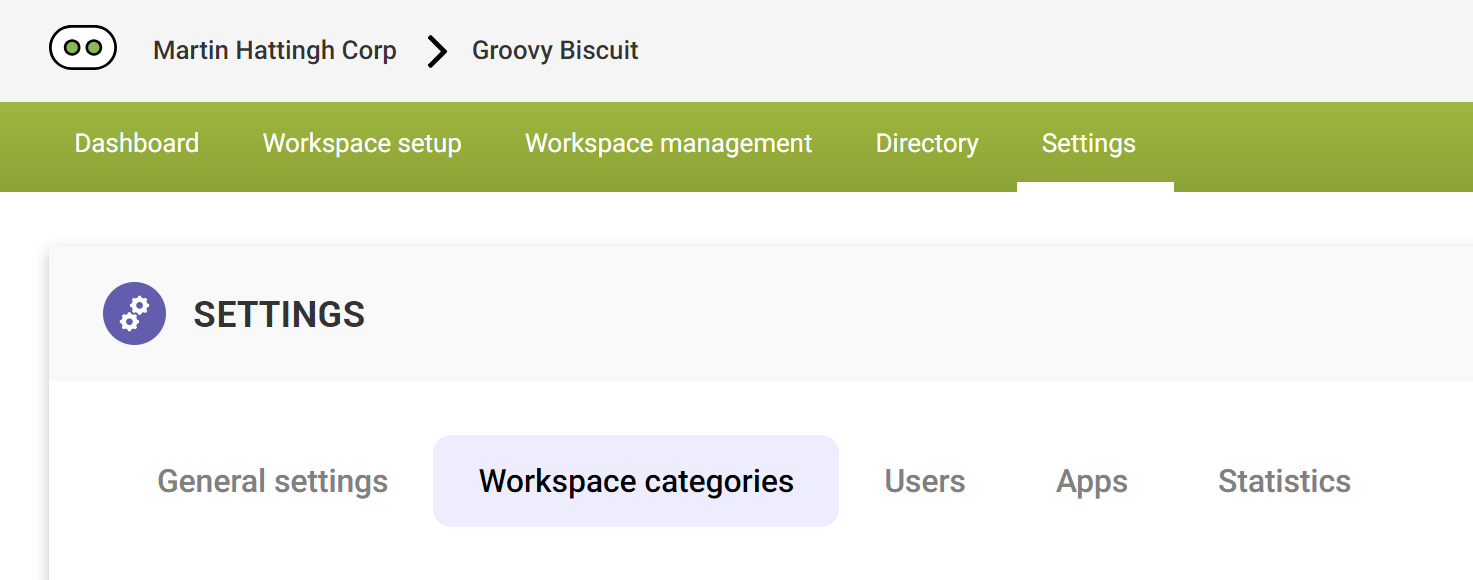
Add a new category by providing both a name and description. Making the description as detailed as possible helps SProbot's AI functionality to match workspace contents with categories.
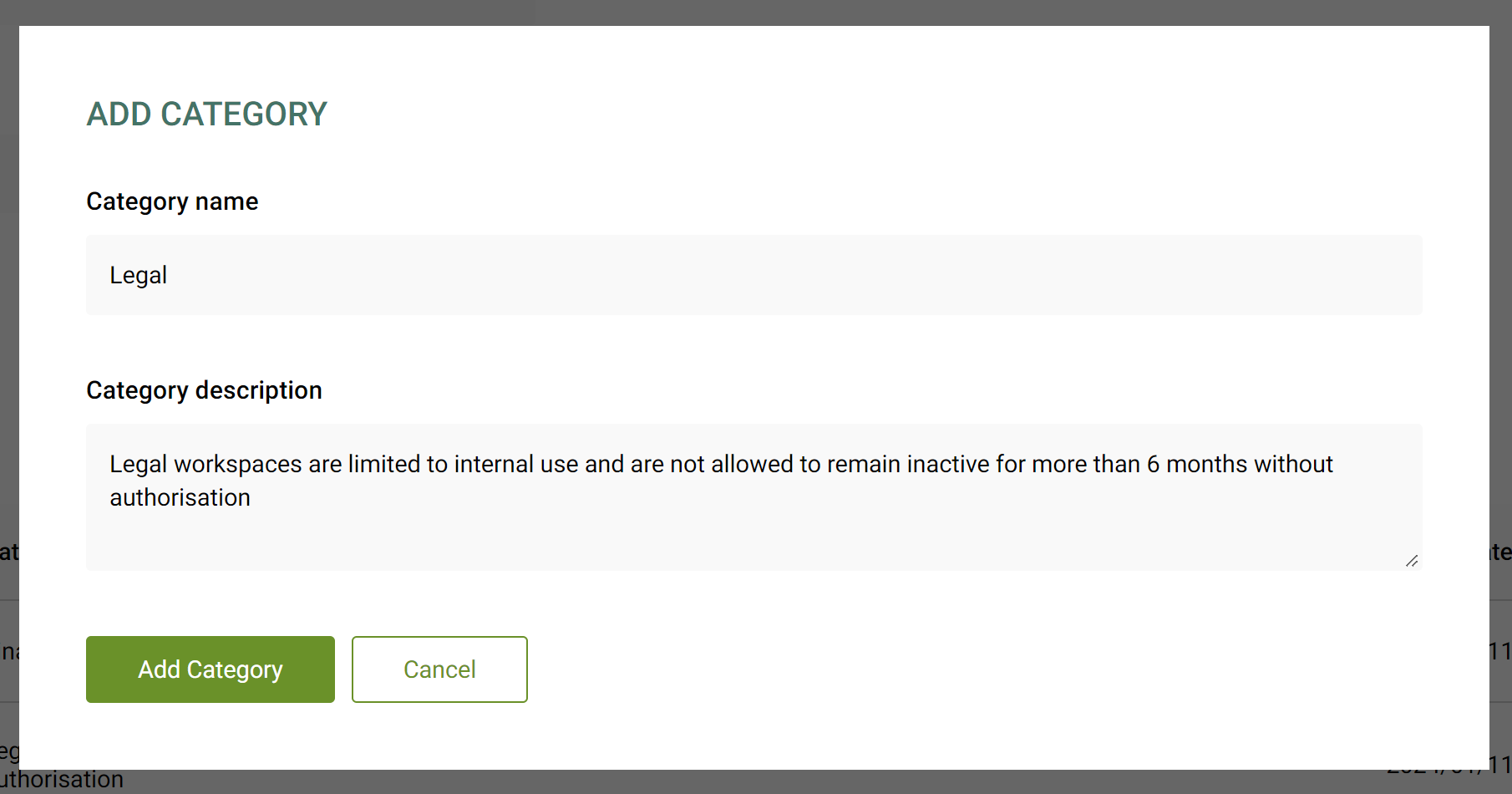
You can edit or delete a category at any stage.
- Editing - When a category is renamed or its description changed, the updated details reflect in all pipelines and workspace directory entries for workspaces created using the pipeline.
- Deletion - It is not possible to delete a category which is in use in one or more pipelines. To delete it, first set any applicable pipelines to use a different category. When a category is deleted, workspaces previously created remain categorised with it, but because it's not active on new pipelines anymore, new workspaces cannot be assigned it.
Step 2 - Assign a workspace category to a pipeline
Once you've created at least one category, you can assign it to workspaces. In any pipeline, use the Category dropdown to select one of the categories you have created.
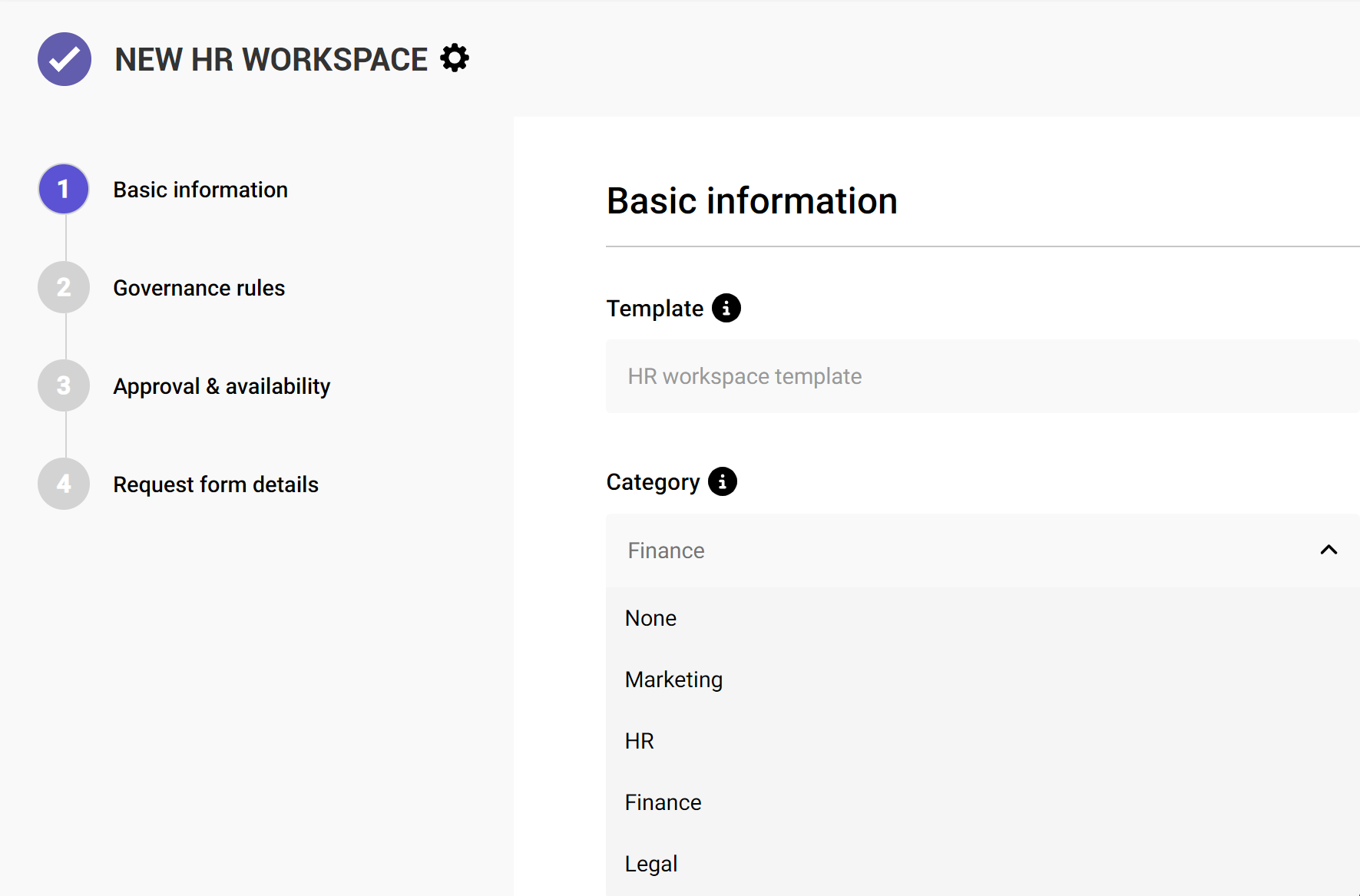
All workspaces created using the pipeline will automatically have the category assigned in the workspace directory.
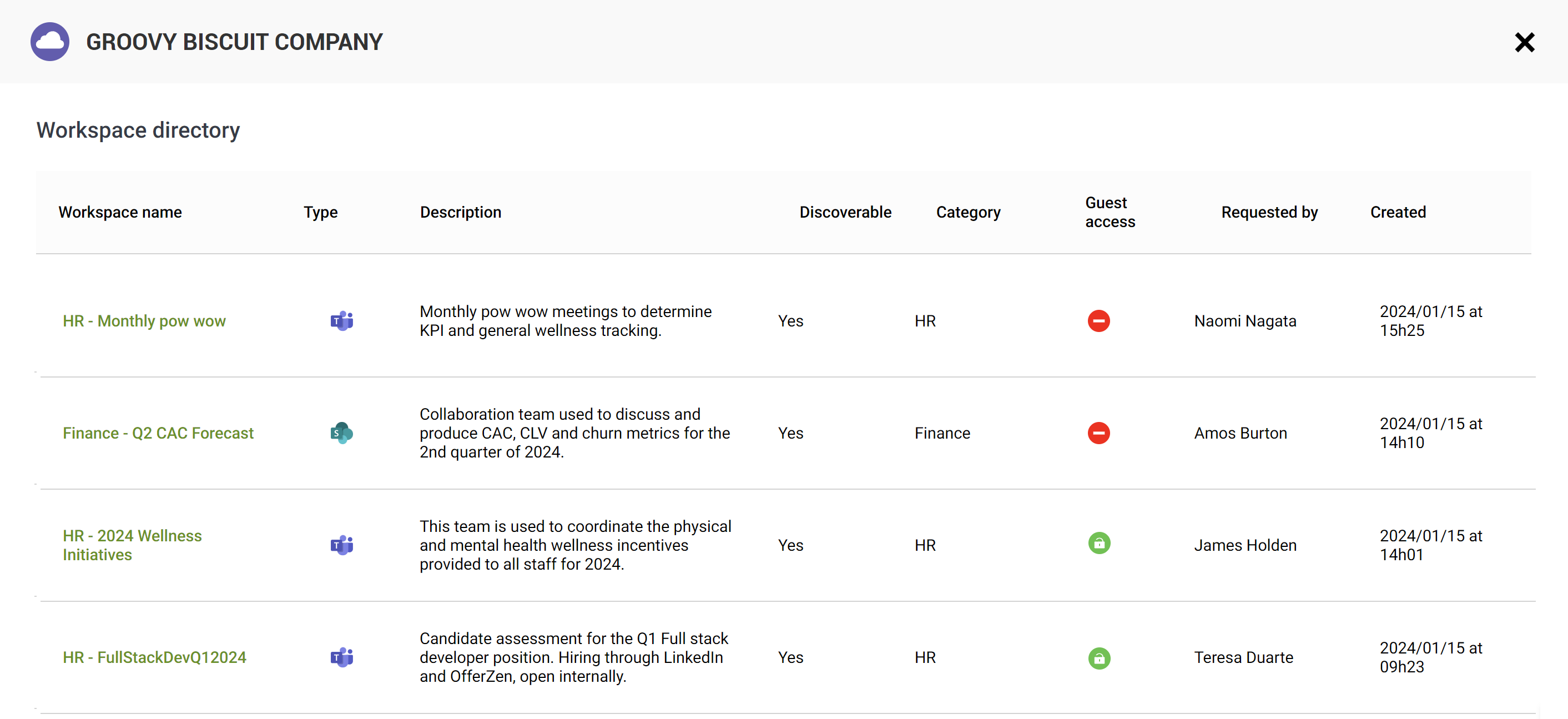

More guides
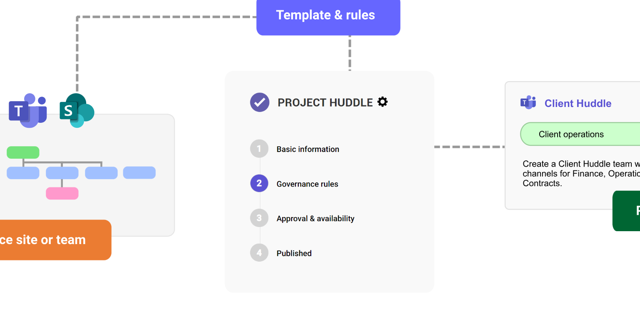
This guide provides an overview of the initial onboarding steps needed to start using SProbot.
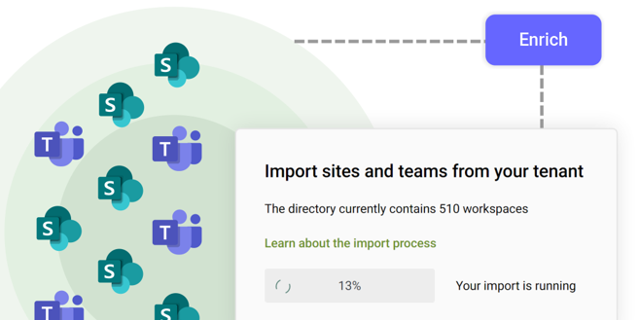
An explanation of how SProbot extracts, processes and stores metadata about SharePoint
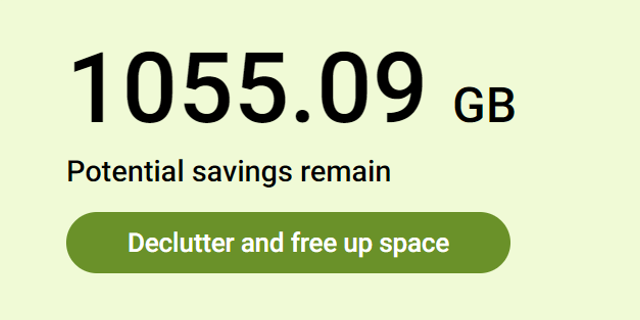
Use the tenant cleanup tools to remove unwanted duplicate, test, empty, inactive and orphaned content, and to reassign ownership of SharePoint sites and teams.





